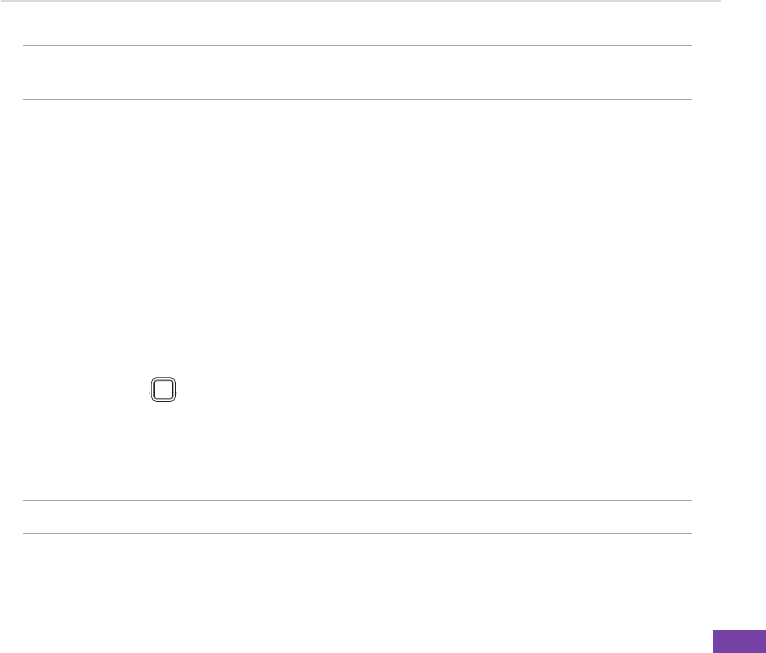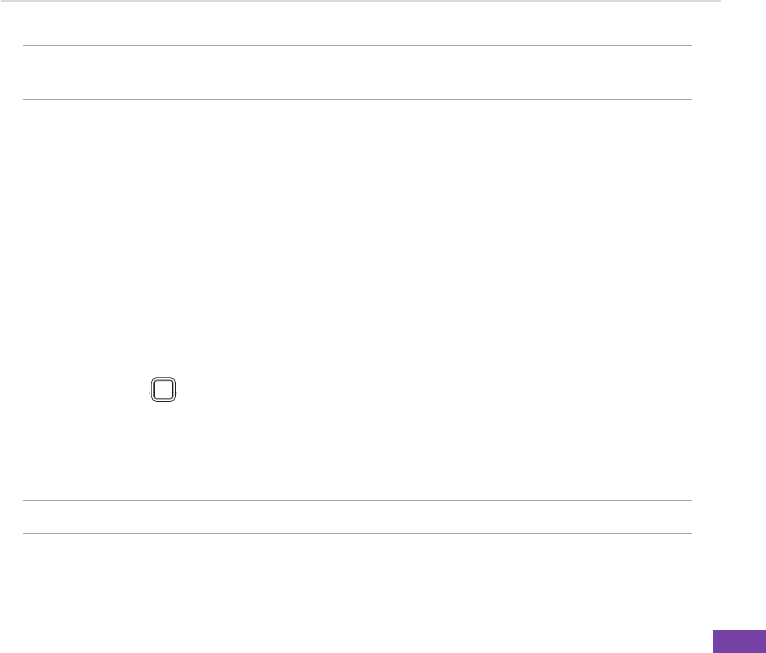
39
Managing Your Smartphone
3. Change the settings and press Done .
NOTE Torestorethedefaultsettingsofaprole,pressMenu and select Reset to
default.
Setting up advanced sounds
UsetheAdvancedSoundssettingstocustomisethesoundsforringtones,notications,reminders,
alarm clock, alert, warnings, email,text message, and key tones. The phone comes with 13
preinstalled polyphonic ring tones from which you can choose.
To change the sound
1. On the Home screen, press Start > More > Settings > Advanced Sounds.
2. Highlight the item for which you want to change the sound.
3. Do one of the following:
• Scroll left/right to select a different sound.
• Press Action
Q
W
E
R
T
Y
U
I
O
P
A
S
D
F G
H
J
K
L
z
X
C
V
B N
M
,
.
/
=
+
!
?
@
Space
Cap
to open the Select an Item screen, which allows you to select from a full
list of sounds available for that event.
To use your own sound
1. LocatethesoundleonyourPCandcopythele.
NOTE Thelemustbein.wav, mid, .wma, or .mp3, .aac, .amr, or .qcp format..wav, mid, .wma, or .mp3, .aac, .amr, or .qcp format..
2. Connect your Smartphone to your PC.
3. Open ActiveSync on your PC and click Explore.