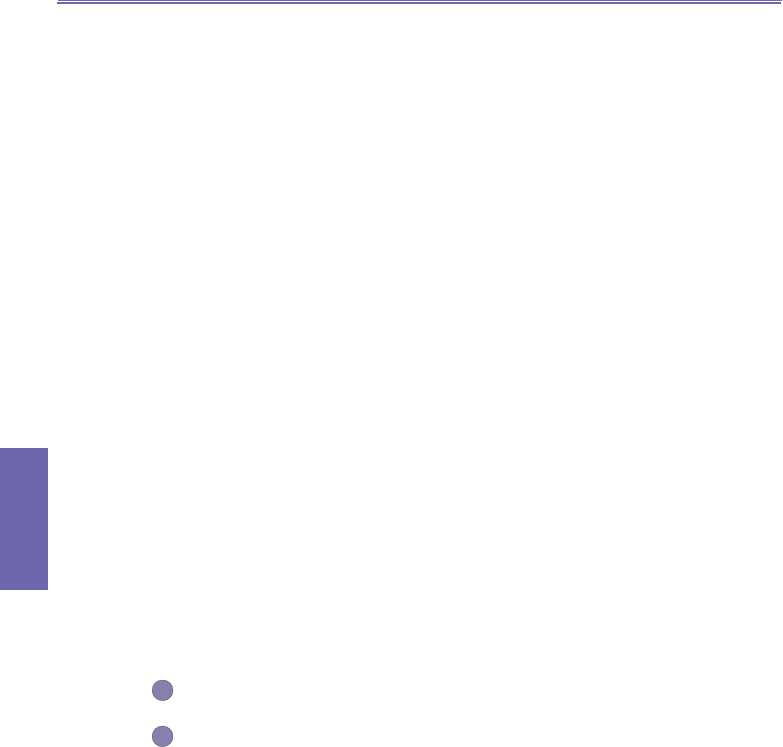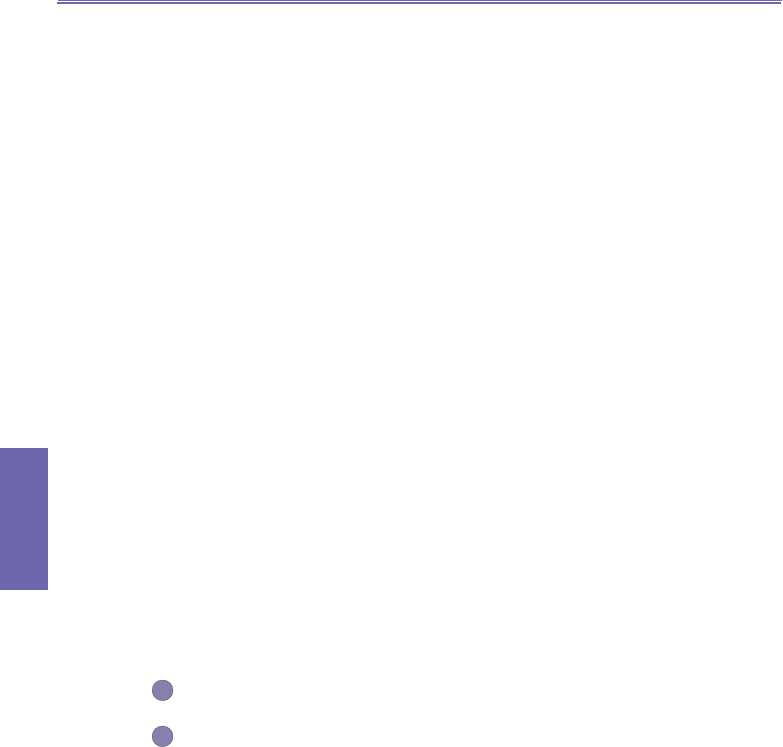
XV6600WOC User Manual102
Messaging
Features
XV6600WOC User Manual 103
Messaging
Features
b. Connecting Directly to an E-mail Server
n Once your e-mail account is set up and you're connected, new messages will be
downloaded to the device's Inbox folder, and messages in the device Outbox folder
will be sent.
n When you delete a message on your device that was downloaded from your e-mail
server, it will also be deleted from the e-mail server the next time you connect.
n You can work online or ofine. When working online, you read and respond to mes-
sages while connected. Messages are sent as soon as you tap Send, which saves
space on your device.
n When working ofine, once you have downloaded new message headers or partial
messages, you can disconnect from the e-mail server and then decide which mes-
sages to download completely. The next time you connect, Inbox downloads the
complete messages you have marked for retrieval and sends the messages you
have composed.
c. Using the Message List
n Messages you receive are displayed in the message list. By default, the most recently
received messages are displayed rst in the list.
n When you receive a message, tap to open it. Unread messages are displayed in
bold.
n You can mark the messages that you want to retrieve in full during your next synchro-
nization or e-mail server connection. In the message list, tap and hold the message
you want to retrieve. On the pop up menu, tap Mark for Download. The icons in the
Inbox message list provide visual indication of message status.
n Specify your downloading preferences when you set up the service or select your
synchronization options. You can change them at any time:
Change options for Inbox synchronization using ActiveSync options. For more
information, see ActiveSync Help.
Change options for direct e-mail server connections in Inbox on your device. Tap
Tools → Options. On the Account tab, tap the service you want to change.
Tap and hold the service and select Delete to remove a service.