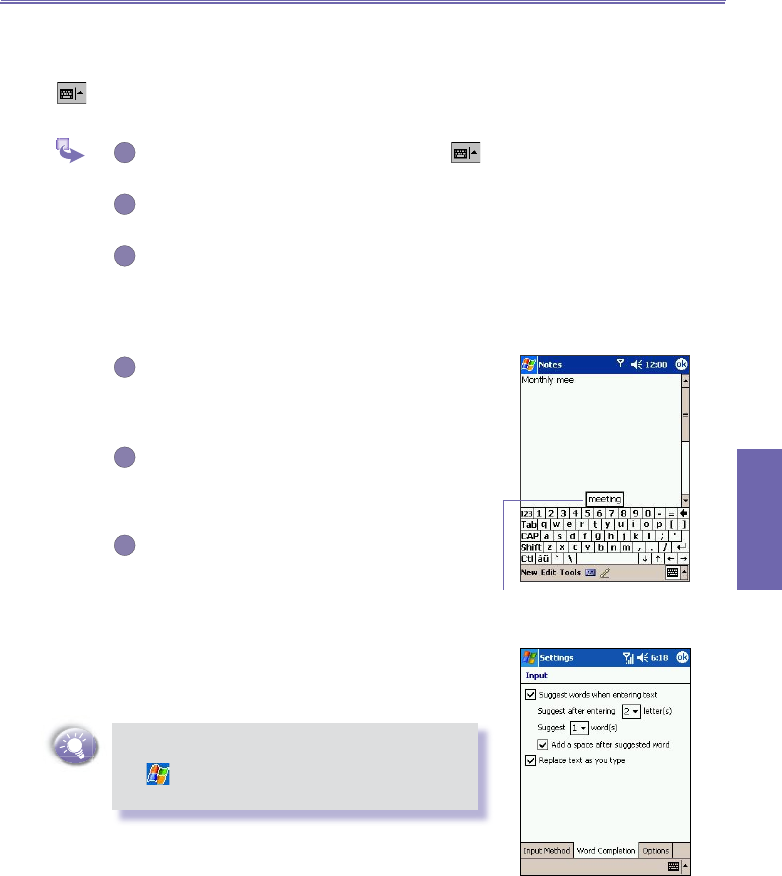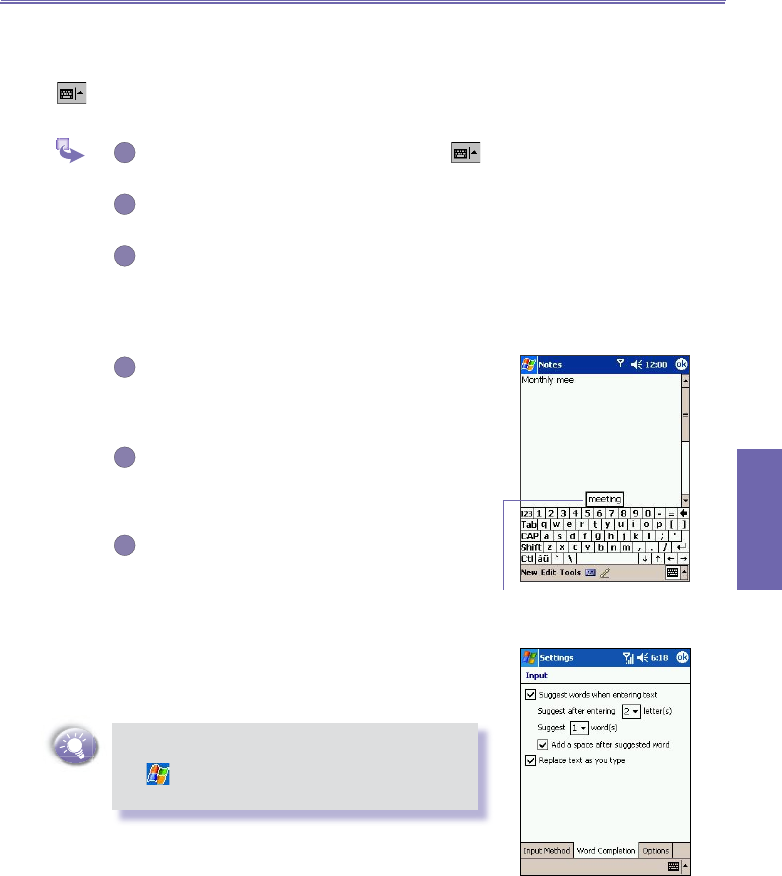
XV6600WOC User Manual 24
Knowing your
XV6600WOC
XV6600WOC User Manual 25
Knowing your
XV6600WOC
To type with the soft keyboard
To show or hide the input panel, tap the Input Panel button
. To see your choices, tap the arrow next to the Input
Panel button.
Tap the arrow next to the Input Panel button
and then Keyboard.
To type lowercase letters, tap the keys with the
stylus.
To type a single uppercase letter or symbol, tap
the Shift key. To tap multiple uppercase letters
or symbols, tap the
CAP key. You can also tap
and hold the stylus on the key and drag up to
type a single uppercase letter.
To add a space besides, tapping the space bar,
you can also tap and hold any key and then
drag the stylus to the right across at least two
others.
To backspace one character besides, tapping the
backspace key, you can also tap and hold any
key and then drag the stylus to the left across
at least two others.
To insert a carriage return, tap and hold the stylus
anywhere on the keyboard and drag down.
When you use the input panel, your device anticipates the
word you are typing or writing and displays it above the input
panel. When you tap the displayed word, it is automatically
inserted into your text at the insertion point. The more you use
your device, the more words it learns to anticipate.
To change word suggestion options, such as the
number of words suggested at one time,
tap → Settings → Personal tab → Input →
Word Completion tab.
For more information about Input settings, please see
Chapter 5.
Tap to add the word if this
is the right one for you.