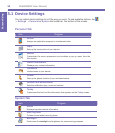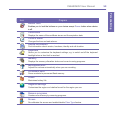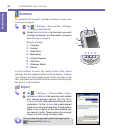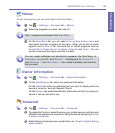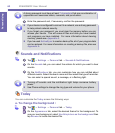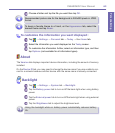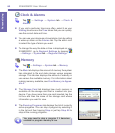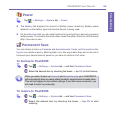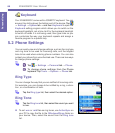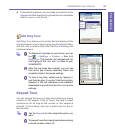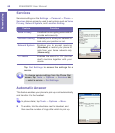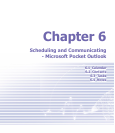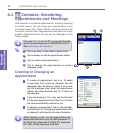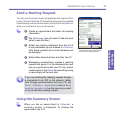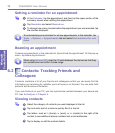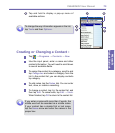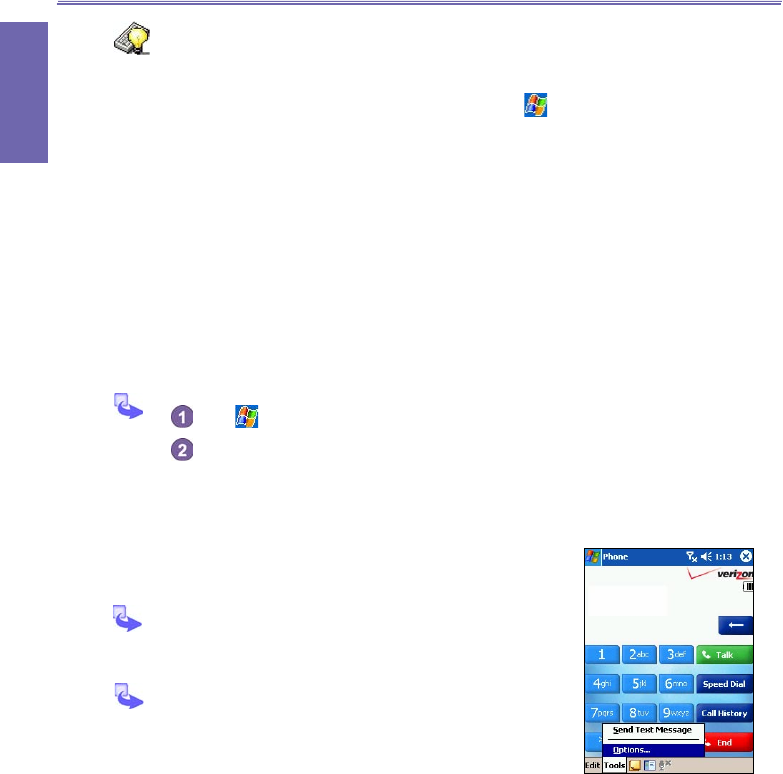
XV6600WOC User Manual66
Personalizing
XV6600WOC User Manual 67
Personalizing
5.2 Phone Settings
You can easily view and change settings, such as the ring type
and ring tone to be used for incoming calls, and the keypad
tone to be used when entering phone numbers. You can also
protect your phone from unauthorized use. There are two ways
to change phone settings:
Tap → Settings → Personal tab → Phone.
To change phone settings from the Phone
keyboard.
Tap Tools → Options → Phone tab.
Ring Type
You can change the way that you are notied of incoming calls.
For example, you can choose to be notied by a ring, a vibra-
tion, or a combination of both.
Tap the Ring type list, then select the desired option.
Ring Tone
Tap the Ring tone list, then select the sound you want
to use.
n To set .wav or .mid les as ring tones, use ActiveSync on
your PC to copy the le to the /Windows/Rings folder on
your device. Then, select the sound from the Ring tone
list.
Keyboard
Your XV6600WOC comes with a QWERTY keyboard. You can
access it by sliding down the bottom end of the device. Tap
→ Settings → System tab → and then Keyboard to open the
Keyboard setting program which allows you to switch on the
keyboard backlight, set a time limit for the keyboard backlight
to switch off when it is not being used; then give links so you
can customize the way your keyboard repeats and assign a
favorite program to a specic key.