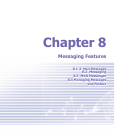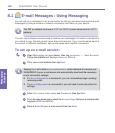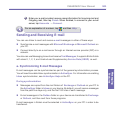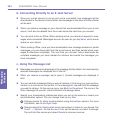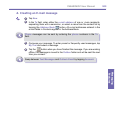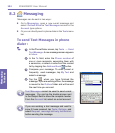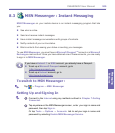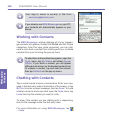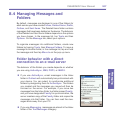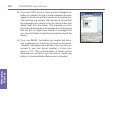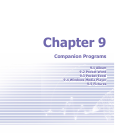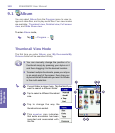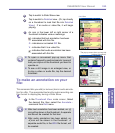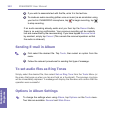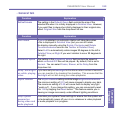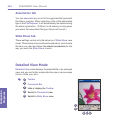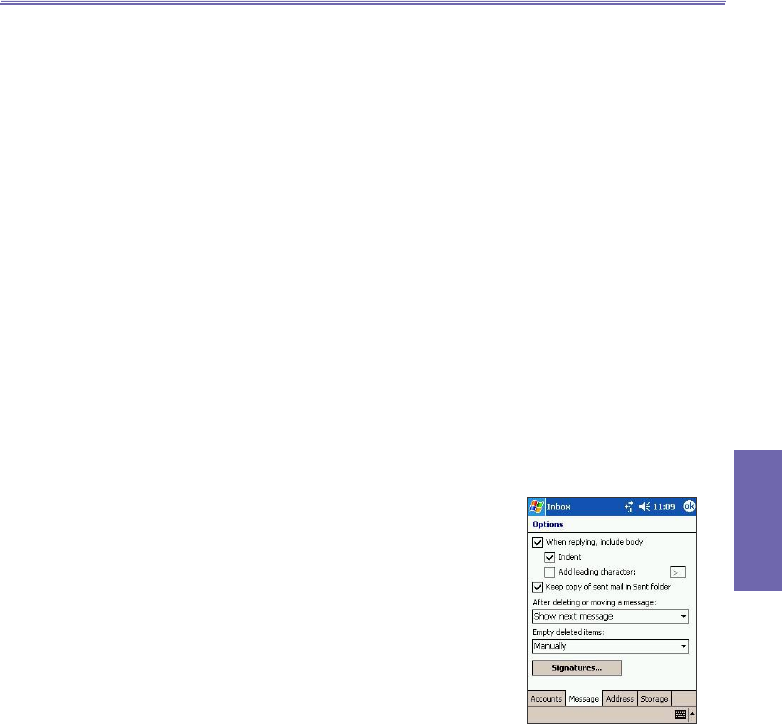
XV6600WOC User Manual106
Messaging
Features
XV6600WOC User Manual 107
Messaging
Features
8.4 Managing Messages and
Folders
By default, messages are displayed in one of ve folders for
each service you have created: Inbox, Deleted Items, Drafts,
Outbox, and Sent Items. The Deleted Items folder contains
messages that have been deleted on the device. The behavior
of the Deleted and Sent Items folders depends on the options
you have chosen. In the message list, tap Tools and then
Options. On the Message tab, select your options.
To organize messages into additional folders, create new
folders by tapping Tools, then Manage Folders. To move a
message to another folder, in the message list, tap and hold
the message and then tap Move to on the pop up menu.
Folder behavior with a direct
connection to an e-mail server
The behavior of the folders you create depends on whether
you are using ActiveSync, SMS, POP3, or IMAP4.
n If you use ActiveSync, e-mail messages in the Inbox
folder in Outlook will automatically be synchronized with
your device. You can select to synchronize additional
folders by designating them for ActiveSync. The folders
you created and the messages you moved will then be
mirrored on the server. For example, if you move two
messages from the Inbox folder to a folder named Family,
and you have designated Family for synchronization, the
server creates a copy of the Family folder and copies the
messages into that folder. You can then read the mes-
sages while away from your PC.
n If you use Messaging, messages are stored in the Inbox
folder of the Text Messages category.