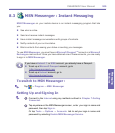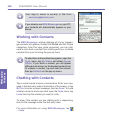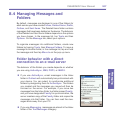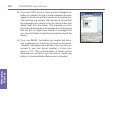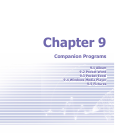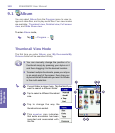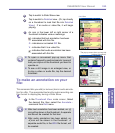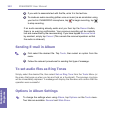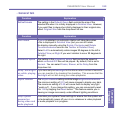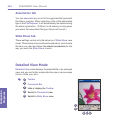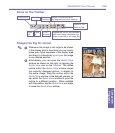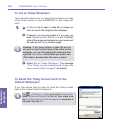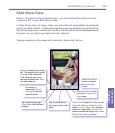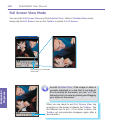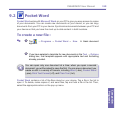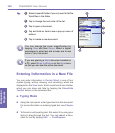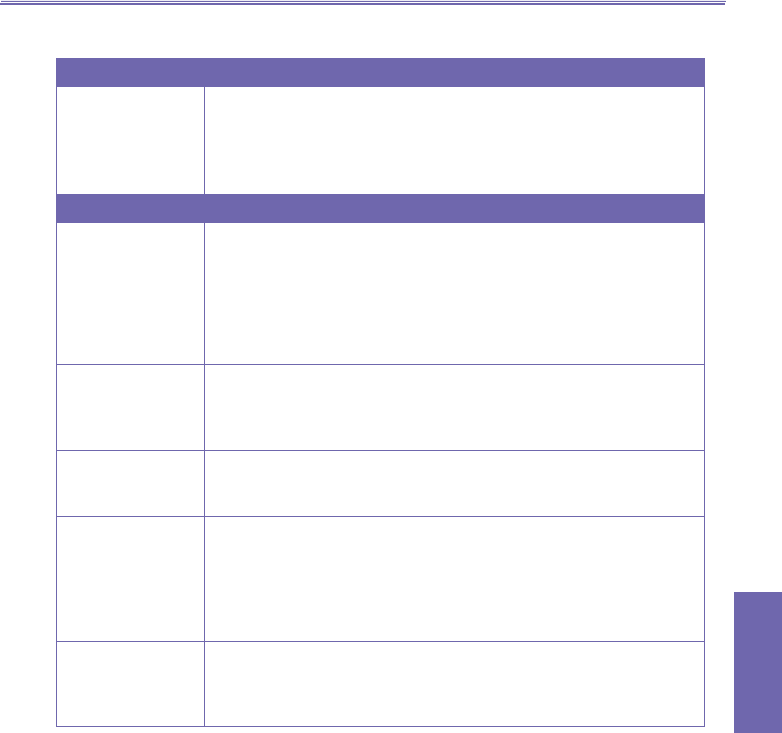
XV6600WOC User Manual112
Companion
Programs
XV6600WOC User Manual 113
Companion
Programs
- General tab
Function Explanation
Default zoom
The setting in the Default Zoom eld controls the size of the
selected le when it is initially displayed in Detailed View. However,
if you want les to always be initially displayed in their original size,
select Original Size from the drop-down list box.
Function Explanation
Auto rotate If None is selected, no automatic rotation will take place when
a le is displayed in Detailed View (but you can still rotate
the display manually using the Rotate Clockwise and Rotate
Counterclockwise icons on the Toolbar in Detailed View).
Select Left to automatically rotate images 90 degrees to the left in
Detailed View, or Right if you want rotation to occur 90 degrees to
the right.
Animation speed The setting in the Animation Speed eld controls the speed at
which animated GIF les will be played. By default, this is set to
Normal. You can select Faster, Slower, or No Delay from the
drop-down list.
Keep backlight
on while playing
video
If you have set your Backlight to dim after a certain number of seconds,
you can override it by checking this checkbox. This ensures that the
Backlight will not dim during your video playbacks.
Adjust Gamma The Adjust Gamma setting controls image brightness/darkness.
The minimum setting of 0.01 will cause images to display very dark.
The maximum setting of 3.00 will cause them to display very light
(“wash out”). If you change this setting, you can conveniently reset
it to 1.00 by tapping the Reset button. This feature assists you in
viewing an image more easily under different lighting conditions.
Keep system
powered on
during video and
audio playback
Overrides your system Power settings to ensure that the system will
not automatically power off your device whenever a video playback
or audio playback is in progress.