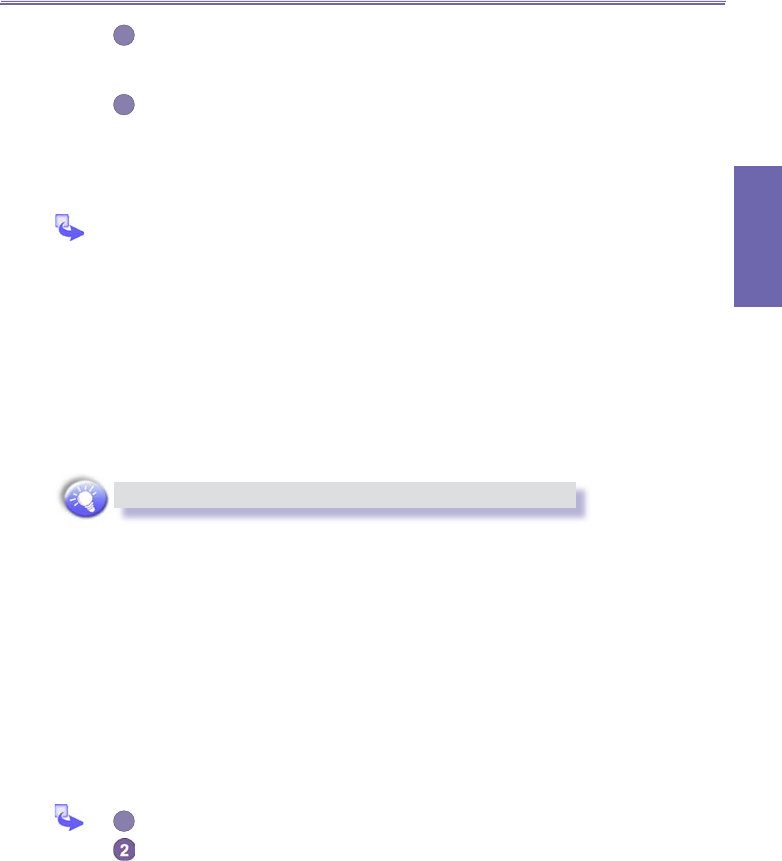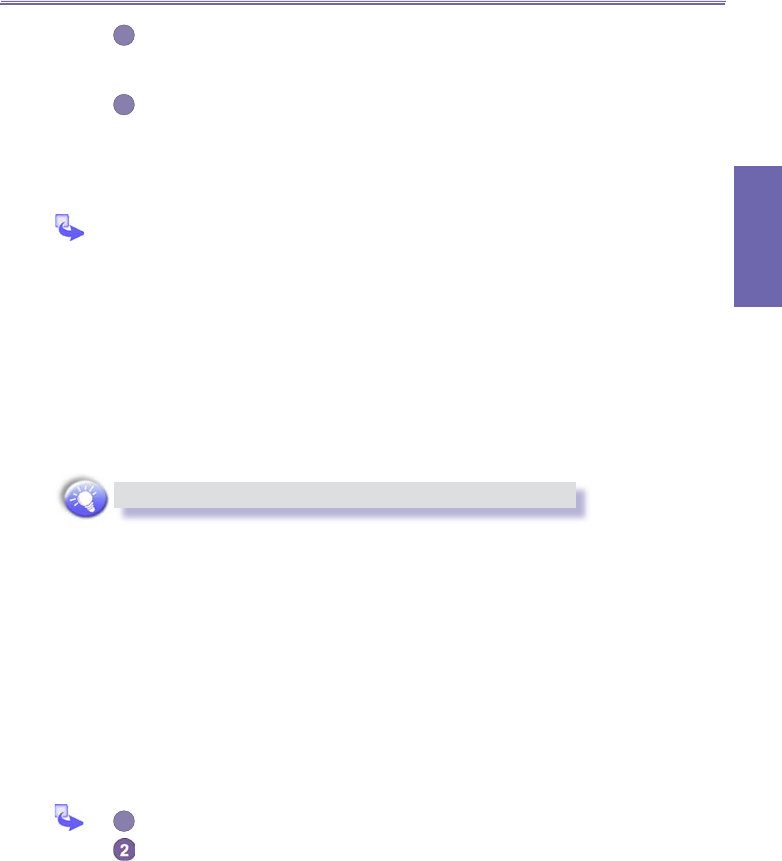
XV6600WOC User Manual90
Getting
Connected
XV6600WOC User Manual 91
Getting
Connected
You can also enable the Encryption required function if you want to require
all data exchanged between your XV6600WOC and the remote Bluetooth
device to be encrypted.
Some services have advanced conguration options; if available, tab
Advanced to access the additional settings.
Bluetooth Manager
Tap the Bluetooth icon on the lower-right corner of Today screen → Bluetooth
Manager.
The Bluetooth Manager provides a friendly user interface for establishing connections
based on the connection preferences and proles that you have set in the Bluetooth
Settings. With Bluetooth Manager, you can:
n Exchange information or business cards.
n Create, manage, and use the services connection that you have enabled in the
Bluetooth Settings with other remote devices.
n Display shortcuts.
n Control the on-screen display.
Opening Bluetooth Manager automatically turns on Bluetooth.
E
xchanging Information or Business Cards
There are two options : Paired devices and Business Card Exchange, when you
tap the
Bluetooth icon on the lower-right corner of Today screen → Select Bluetooth Manager
→ and then tap Tools menu.
a. To pair with another device:
Pairing essentially means giving two devices permission to communicate with each
other.
When two devices are paired, they share, and exchange prior to each connection, an
internally generated security key. This security key, called a Link Key, is based on a
unique Bluetooth Device Address, a random number, and a user-dened password.
In the Bluetooth Manager screen, select Paired devices from the Menu.
On the Paired devices screen, tap Add.