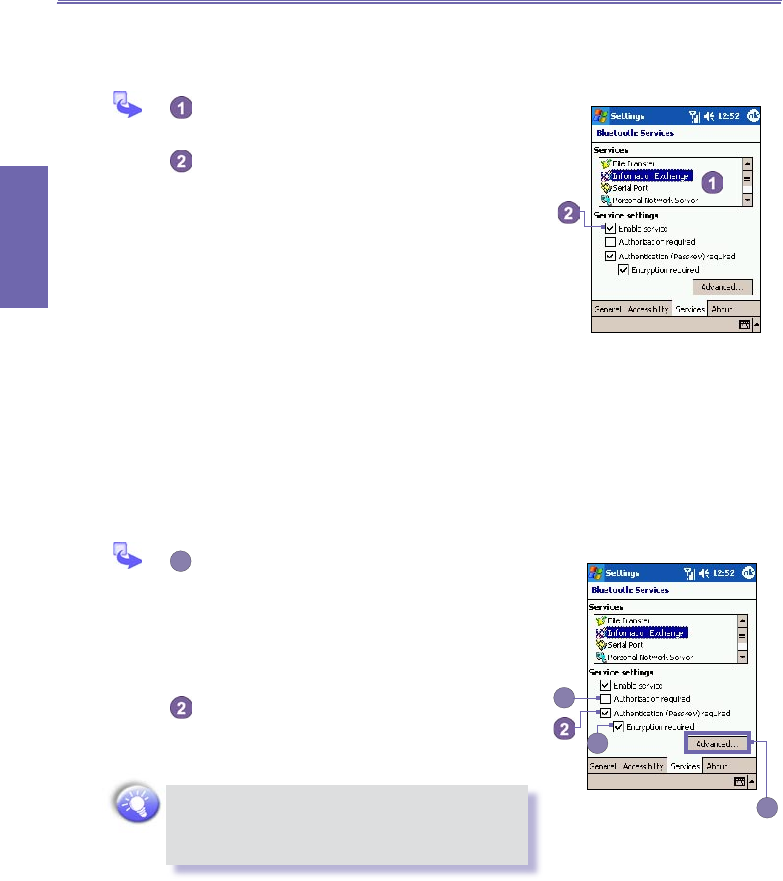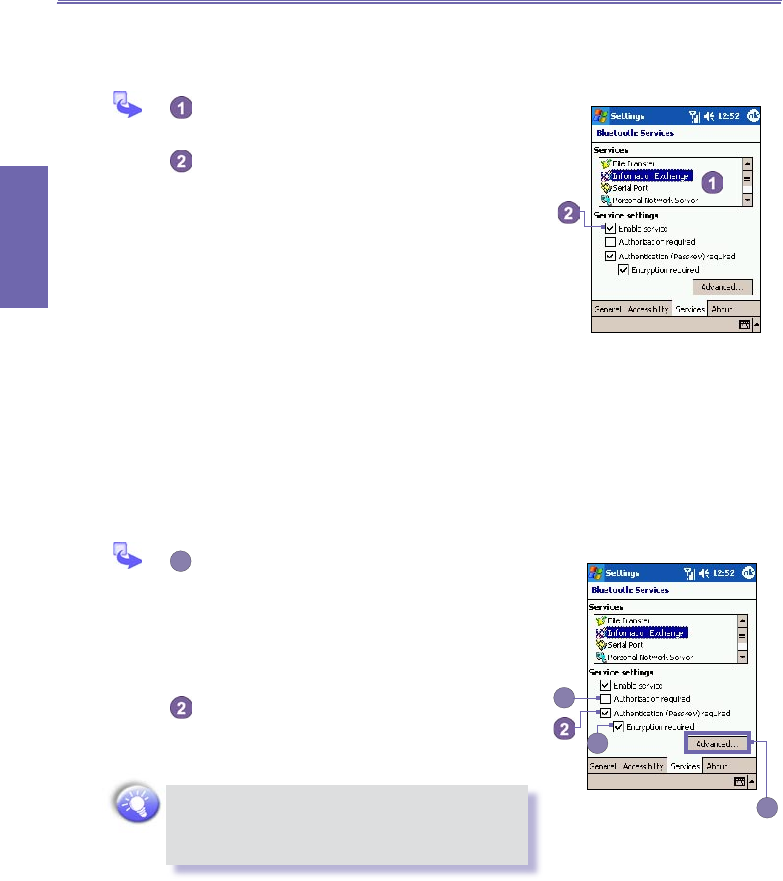
XV6600WOC User Manual90
Getting
Connected
XV6600WOC User Manual 91
Getting
Connected
Αll the services can be individually congured by tapping the
Bluetooth icon on the lower-right corner of Today screen →
Bluetooth Settings → Services tab.
In the Services eld, select the service to be
congured.
In the Service settings area, enable the desired
options by checking the Enable service box.
Service Security Settings
Each Bluetooth service has its own individual security set-
tings. Even though the options are the same for each service,
in each case they are specic to the individual service being
congured.
In the Service settings area of the Services tab,
tap the
Bluetooth icon in the lower-right corner of Today screen →
Bluetooth Settings:
Authorization required
When enabled, your XV6600WOC will require
that each attempt to establish a connection
be individually authorized on the pop up
Authorization Request screen; that is, you
must authorize each connection, when a remote
device attempts to connect to this service.
Authentication (Passkey) required
When enabled, a passkey or a Link Key is
required from the remote device before allowing
the connection.
A passkey is a code you enter to authenticate
connections requested by other devices. This
passkey must be known and used by both parties,
otherwise, the connection will not be allowed.