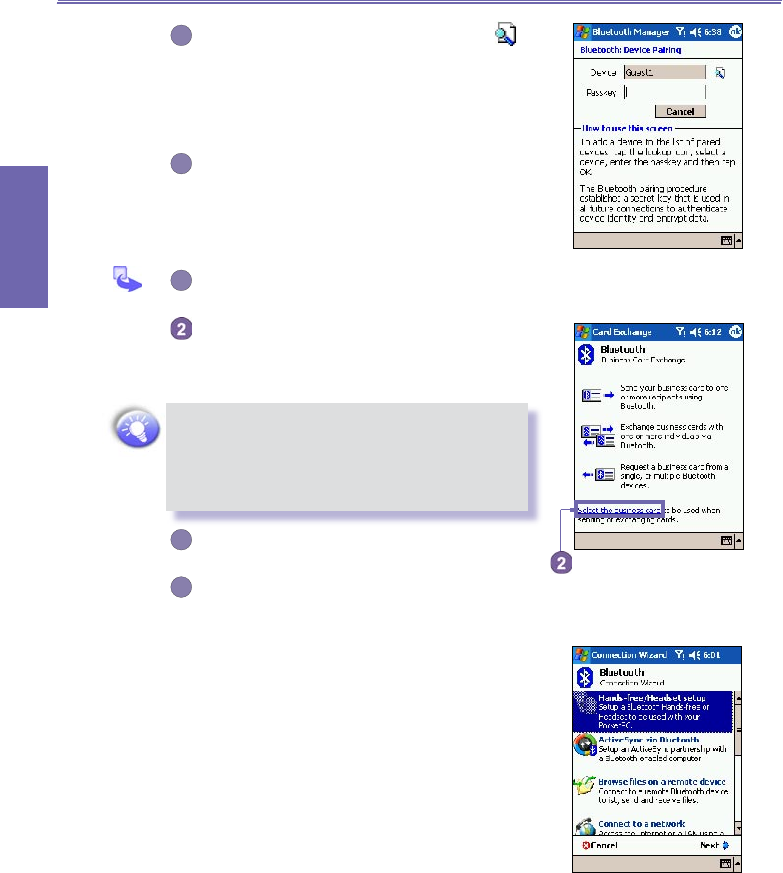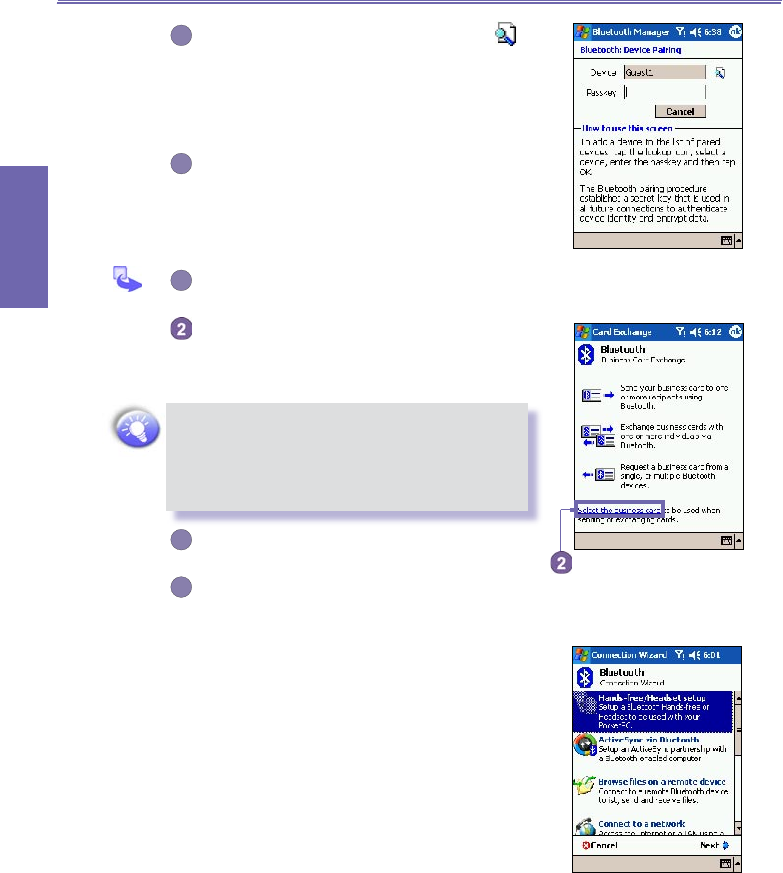
XV6600WOC User Manual92
Getting
Connected
XV6600WOC User Manual 93
Getting
Connected
On the Device Pairing screen: tap the
to
access the
Select a Bluetooth device screen.
Select one from the available list to return to
the prior screen and populate the Device: eld.
Enter the correct password in the Passkey
eld.
Tap OK.
b. To exchange Business Cards:
From the Bluetooth Manager → Tools menu,
→ select Business Card Exchange.
Tap the link at the bottom of the screen to
select a default business card. After the
card is
selected, tap OK to return to the Business Card
Exchange screen.
To Send or Exchange business card(s) you
must rst specify your default business card in
the Bluetooth Settings screen → Services tab →
Select Information Exchange service → and then
tap Advanced button to set your business card.
Tap the Send, Exchange or Request icon, as
appropriate.
In the Bluetooth Browser screen, tap the name
of the remote device, and then tap OK.
Bluetooth Connection Wizard
From the Bluetooth Manager, tap the New menu to start the
Bluetooth Connection Wizard, which walks you through the
process of creating a connection. Choose the type of connec-
tion and then tap Next. The succeeding wizard screens will
guide you through establishing the parameters of the con-
nection. The exact content of the succeeding screen will vary,
depending on the type of connection being created.
Tap Next to move to the next page, or Back to return to the
previous page.