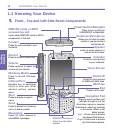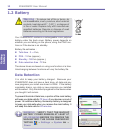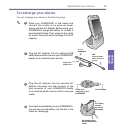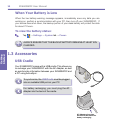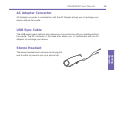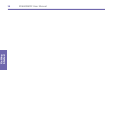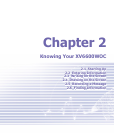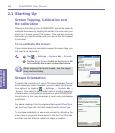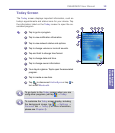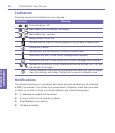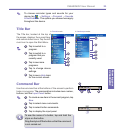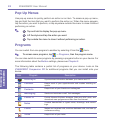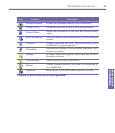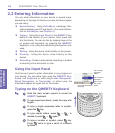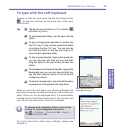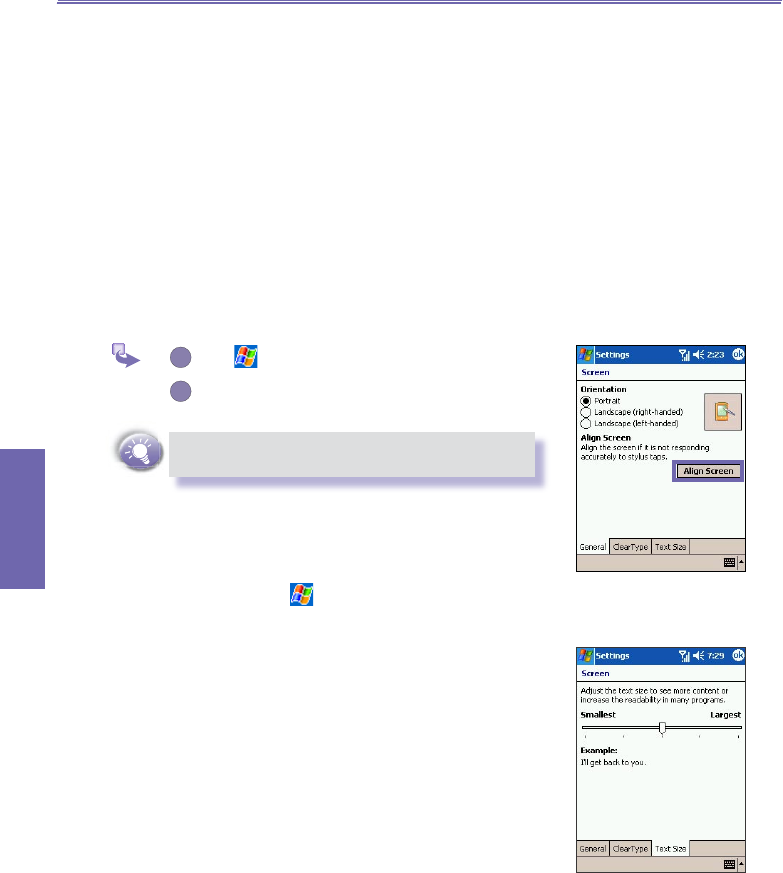
XV6600WOC User Manual 18
Knowing your
XV6600WOC
XV6600WOC User Manual 19
Knowing your
XV6600WOC
2.1 Starting Up
Screen Tapping, Calibration and
Re-calibration
When you rst start up your XV6600WOC, you will be asked to
calibrate the screen by tapping the center of a cross with your
stylus as it moves around the screen. This process ensures
that when you tap the screen with your stylus the item tapped
is activated.
To re-calibrate the screen :
If your device does not accurately respond to screen taps, you
will need to re-calibrate it.
1
Tap → Settings → System tab → Screen.
2
Tap the Align Screen button on the General tab
to re-calibrate the screen as described above.
When aligning the touch screen, tap the target
rmly and accurately.
Screen Orientation
To switch the orientation of your LCD screen between Portrait
and Landscape mode if needed, you can select the Orienta-
tion options by tapping → Settings → System tab →
Screen. This helps to get a better view or a better operation
interface when running certain programs on your XV6600WOC.
Long blocks of text may be easier to read using Landscape
orientation.
For easier reading of text in programs that support ClearType,
tap the ClearType tab, and then select Enable ClearType.
To increase readability or see more content by adjusting the
size of text in programs that support it, tap the Text Size tab,
and then use the slider to make text larger or smaller.
F