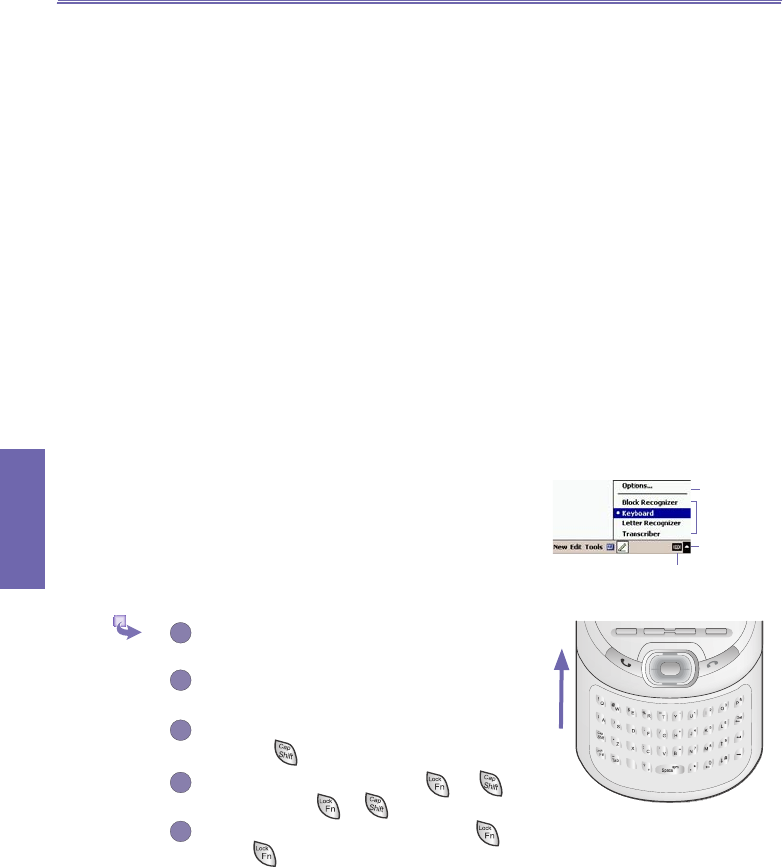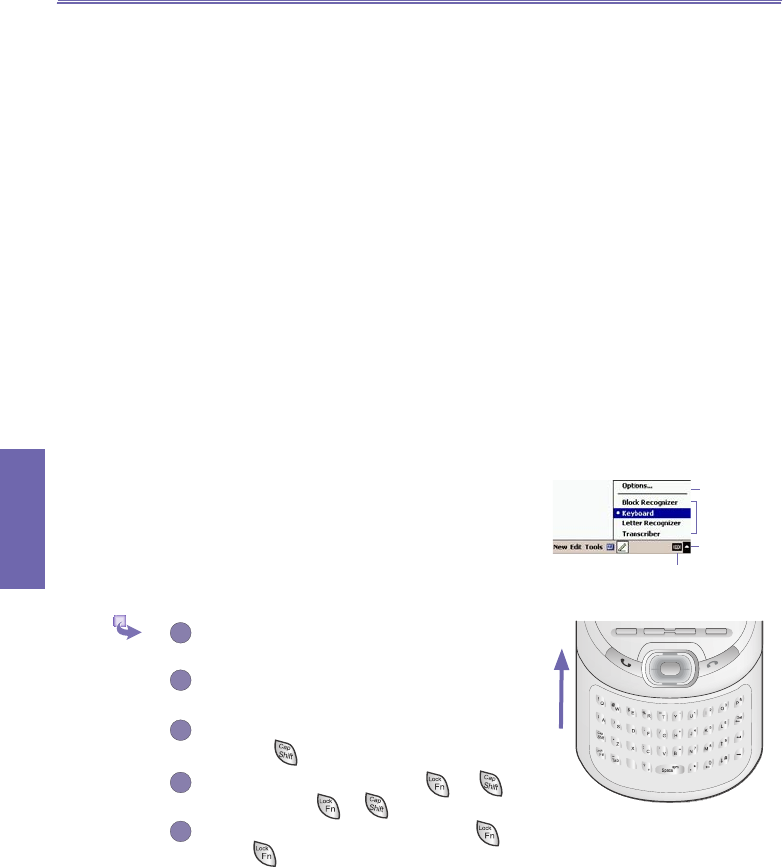
XV6600WOC User Manual 24
Knowing your
XV6600WOC
XV6600WOC User Manual 25
Knowing your
XV6600WOC
2.2 Entering Information
You can enter information on your device in several ways,
depending on the type of device you have and the program
you are using.
n Synchronizing - Using ActiveSync, exchange infor-
mation between your PC and device. (For more informa-
tion on ActiveSync, see Chapter 4.)
n Typing - Using the Input Panel or the QWERTY key-
board on the bottom of your device, enter typed text
into the device. You can do this by tapping keys on the
on screen soft keyboard, by pressing the QWERTY
keyboard, or by using the handwriting recognition soft-
ware.
n Writing - Using the stylus, write directly on the screen.
n Drawing - Using the stylus, draw directly on the
screen.
n Recording - Create a stand-alone recording or embed
a recording into a document or note.
Using the Input Panel
Use the input panel to enter information in any program on
your device. You can either type using the QWERTY Key-
board, soft Keyboard or write using Letter Recognizer,
Block Recognizer, or Transcriber. In either case, the
characters appear as typed text on the screen.
Typing on the QWERTY Keyboard
Slide the main screen upward to reveal the
QWERTY keyboard.
To type lowercase letters, press the keys with
ngers.
To type a single uppercase letter or symbol,
press the key.
To type capital letters, press → , to
release it press → again.
To type a number or symbol, press key.
Press twice to type a serial of numbers
symbols.
Tap to change
input panel
options.
Tap to select an
input panel.
Tap to see the
lists of input
panels.
Tap to open the selected
input panel.