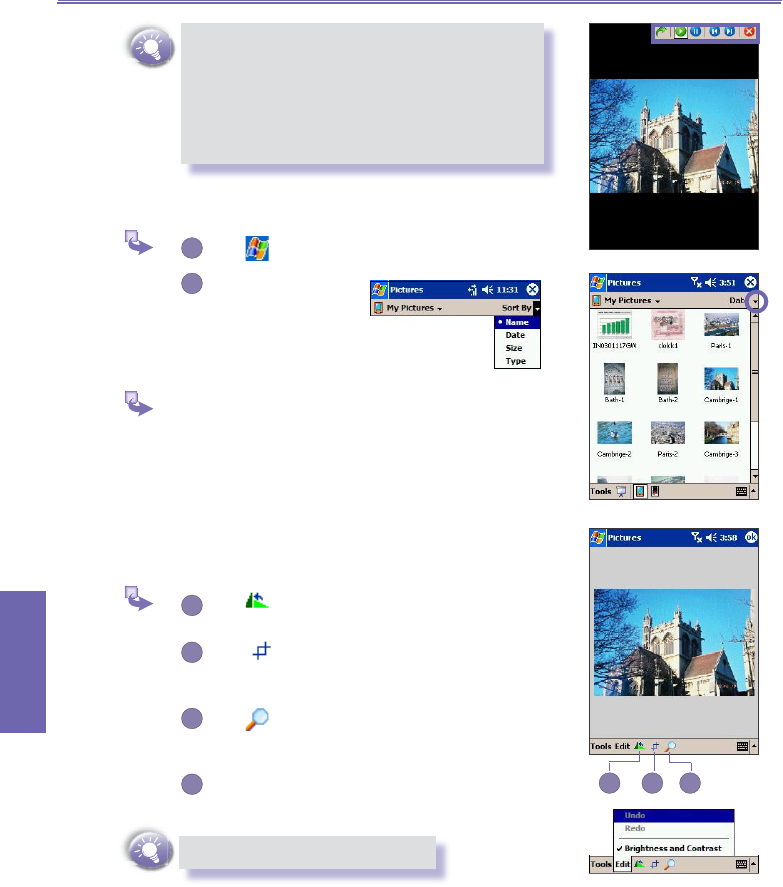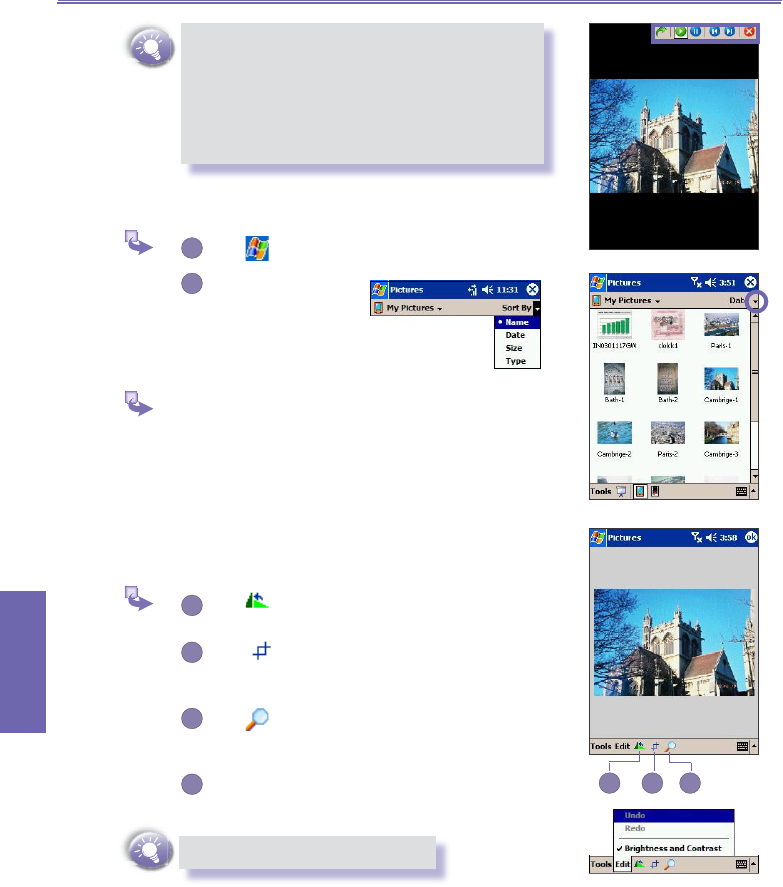
XV6600WOC User Manual126
Companion
Programs
XV6600WOC User Manual 127
Companion
Programs
n Tap anywhere on the screen to display the
Slide Show toolbar, which you can use to
pause the slide show, rotate the view, and
more.
n Press the Left / Right controls to move
forward or backward through the slides.
Sorting Pictures
Tap → Programs → Pictures.
Tap Name and select
an option from the
drop-down menu.
Deleting an Image
Hold the stylus rmly on the le name of the picture
you want to delete, then select
Delete from the pop-
up menu.
Edit Pictures
You can rotate, crop, zoom and adjust the brightness and
color contrast of your .jpg pictures.
Tap to rotate a picture 90 degrees counter-
clockwise.
Tap to crop a picture by dragging and
selecting the crop area. Tap outside of the box
to stop cropping.
Tap to display the Zoom panel, from which
you can zoom in or out of a picture, or return a
picture to full-screen size.
Tap Edit → Brightness and Contrast to adjust
the brightness and contrast levels of a picture.
Tap
Edit → Undo to undo an edit.