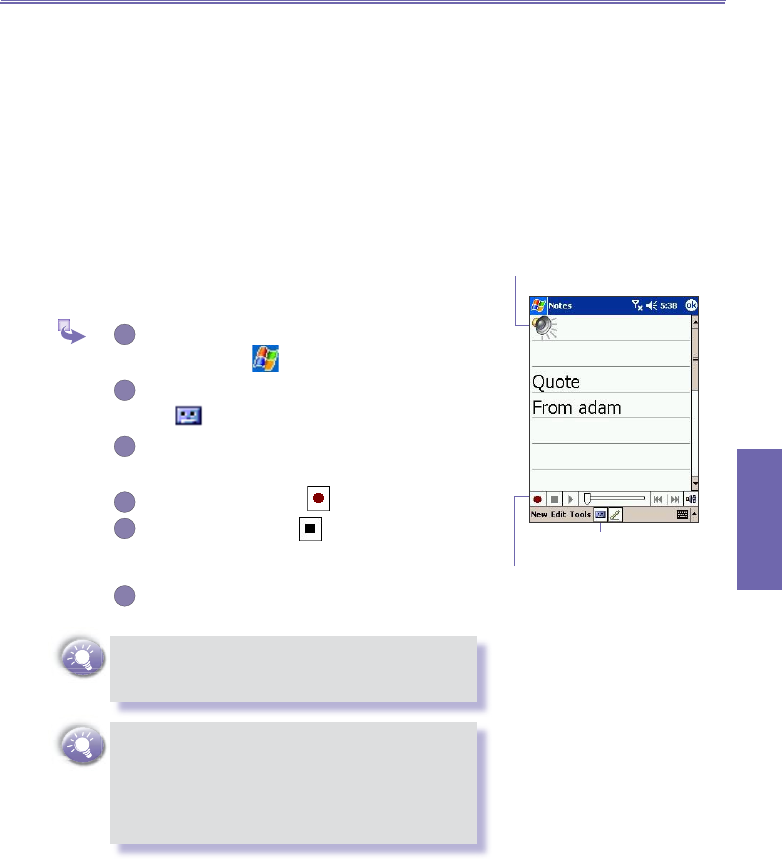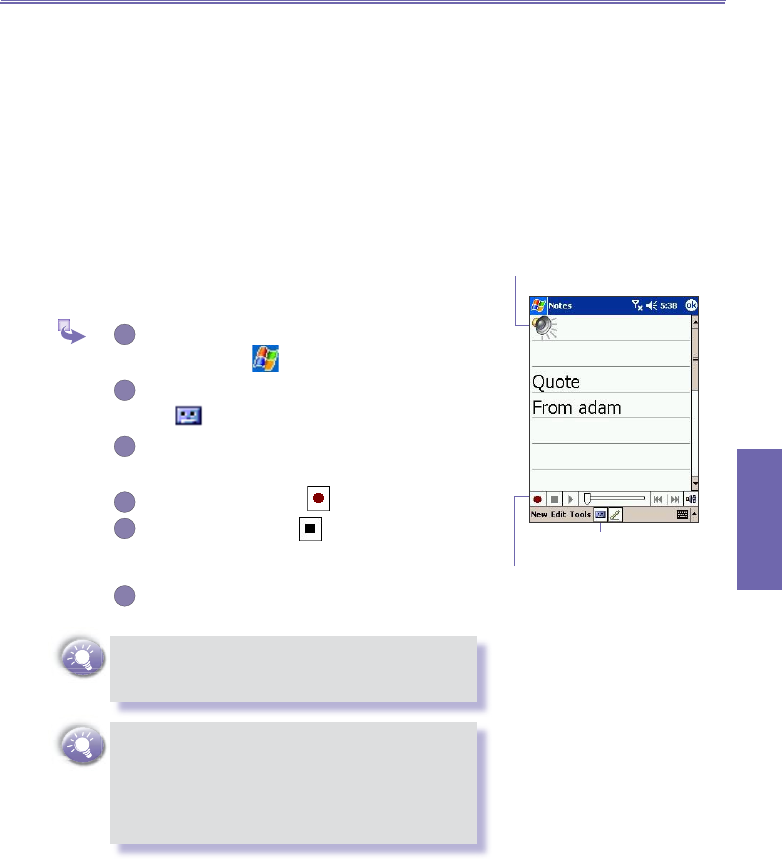
XV6600WOC User Manual 30
Knowing your
XV6600WOC
XV6600WOC User Manual 31
Knowing your
XV6600WOC
2.5 Recording a Message
In any program where you can write or draw on the screen,
you can also quickly capture thoughts, reminders, and phone
numbers by recording a message. In Calendar, Tasks, and
Contacts, you can include a recording in the Notes tab.
In the Notes program, you can either create a stand-alone
recording or include a recording in a written note. If you want
to include the recording in a note, open the note rst. In the
Inbox program, you can also add a recording to an e-mail
message.
To create a recording
To add a recording to a note, open the note before
recording.
Tap → Notes
If you do not see the Record/Playback toolbar,
tap
.
Hold your device’s microphone near your mouth
or other source of sound.
To start recording, tap . A beep will sound.
To stop recording, tap . Two beeps will sound.
The new recording appears in the note list or as
an embedded icon.
To play a recording, tap in the open note or tap
the recording in the note list.
You can also invoke the
Record/Playback toolbar
by pressing the Record button, the rst button from
the top on the left side of your XV6600WOC.
To quickly create a recording, hold down the
Record button. When you hear the beep, begin
your recording. Release the button when you are
nished. The new recording is stored in the open
note or as a stand-alone recording if no note is
open.
Indicates an embedded
recording.
Tap to begin recording
Tap to show or hide
the Recording tool bar