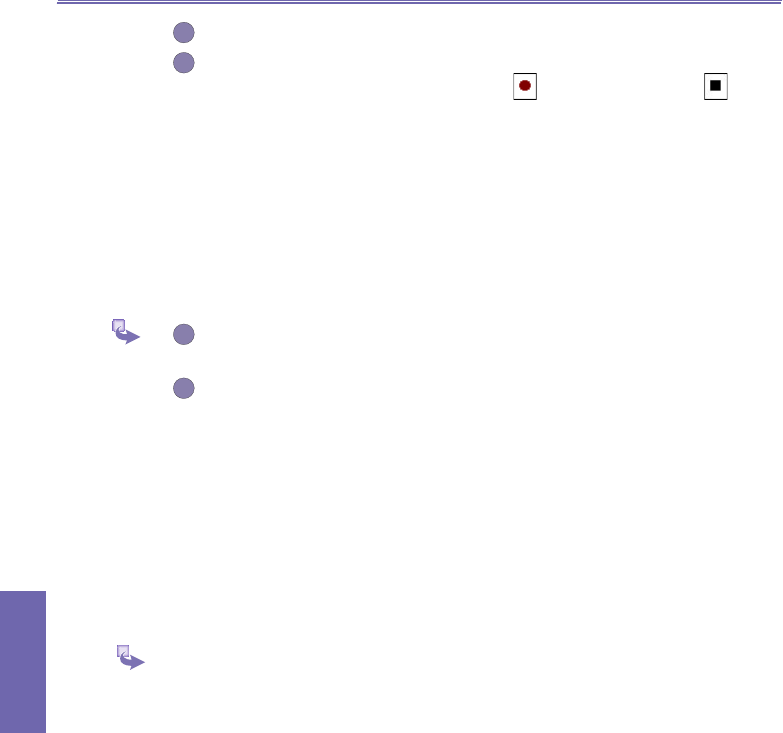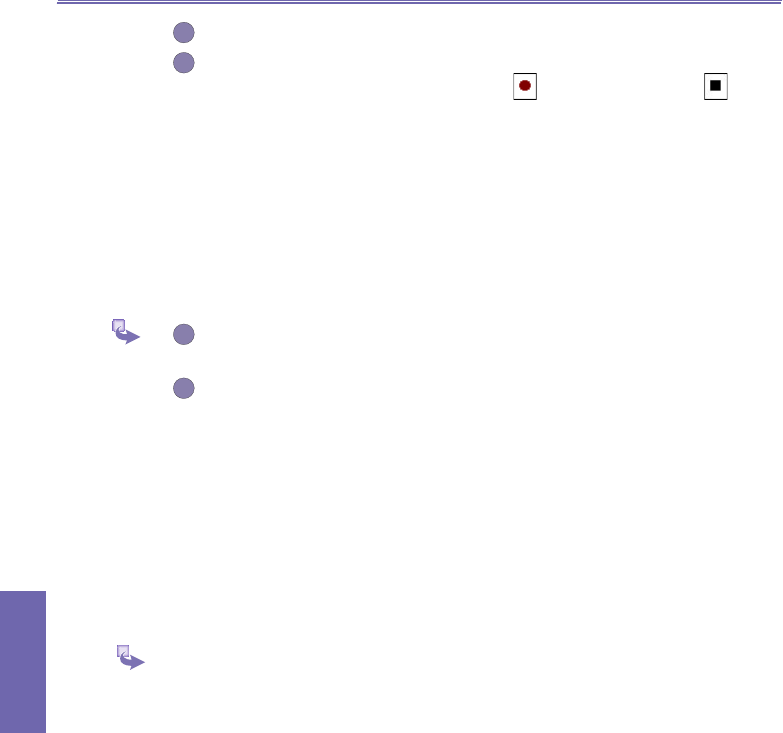
XV6600WOC User Manual112
Companion
Programs
XV6600WOC User Manual 113
Companion
Programs
If you wish to associate text with the le, enter it in the text box.
To create an audio recording (either voice or music) as an annotation using
your built-in XV6600WOC microphone, tap to begin recording, tap
to stop recording.
If an audio recording already exists and you then tap the Record button,
there is no warning conrmation. Your previous recording will be instantly
lost and overwritten by the new recording. If you have tapped Remove Voice
by accident, simply tap Cancel (This cancels the removal operation so that
the audio is retrieved).
Sending E-mail in Album
First select the desired le. Tap Tools, then select an option from the
menu.
Follow the relevant procedures for sending that type of message.
To set audio les as Ring Tones
Simply select the desired le, then select Set as Ring Tone from the Tools Menu (or
the menu that pops up when you tap and hold on a thumbnail). The previous ring tone
will be immediately replaced. A message will display the lename and conrm that the
operation was successful.
Options in Album Settings
To change the settings when using Album, tap Options on the Tools menu.
Two tabs are available:
General and Slide Show.