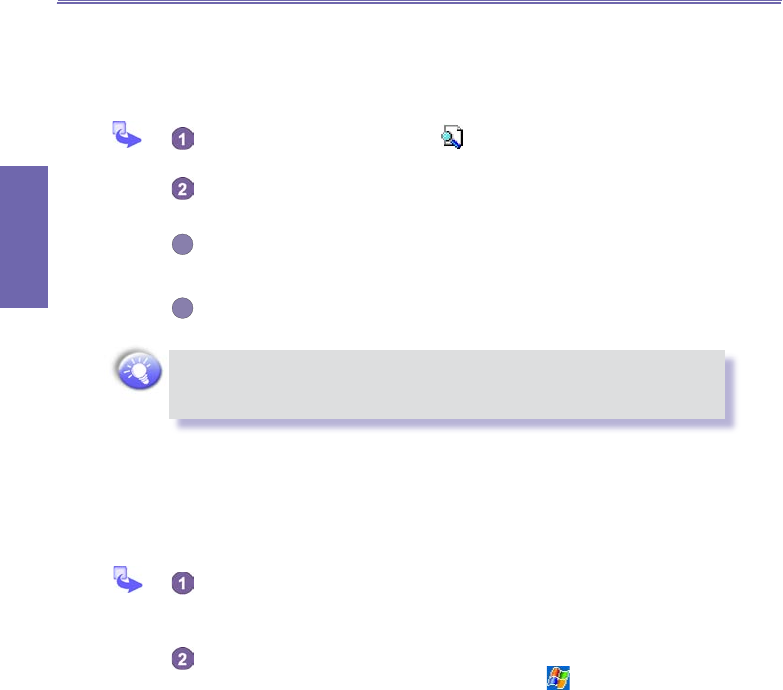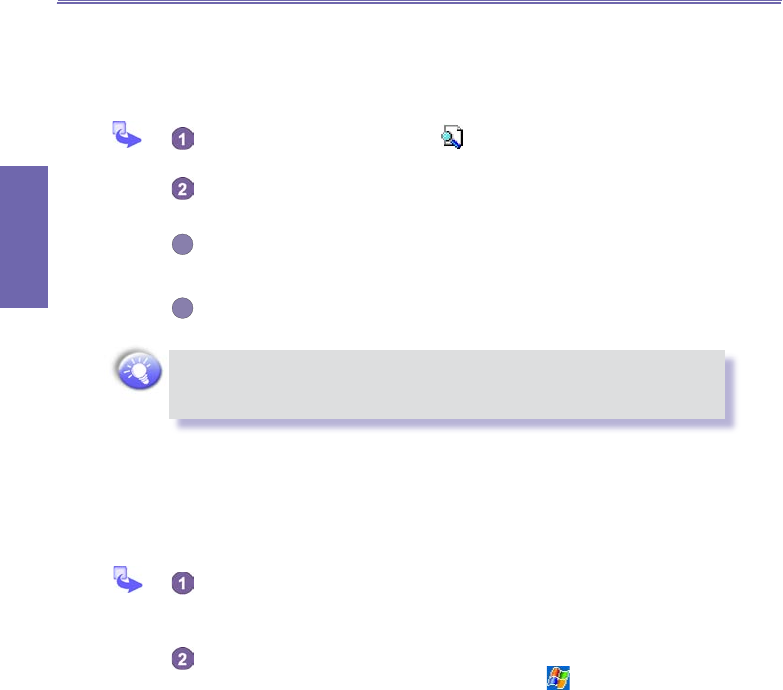
XV6600WOC User Manual88
Getting
Connected
XV6600WOC User Manual 89
Getting
Connected
c. To Save conguration settings in a prole:
When you make changes to the XV6600WOC's conguration, those changes are auto-
matically saved when you select a different prole, turn Bluetooth off, or shut down your
XV6600WOC.
In the General tab → tap the icon to access a screen from which you can
Add, Rename and Delete a prole.
Select the desired prole from the Current Prole eld on the General
tab.
Setup your XV6600WOC including the necessary settings in Accessibility
and Services tab described later so that it behaves in your desired
manner.
Tap OK and then close the Bluetooth Settings screen; the changes are saved
automatically.
To avoid saving unwanted changes to a regularly used prole, create a new
prole that is based on the prole currently in use, select the new prole, and
then make the changes while the new prole is active.
Setting Accessibility Properties
You can enter or change the accessibility properties to dene how your XV6600WOC
interacts with other Bluetooth devices by tapping the Bluetooth icon on the lower-right
corner of Today screen → Bluetooth Settings → Accessibility tab.
Enter the Bluetooth name of your XV6600WOC, as displayed to remote
devices when the associated prole is active if the Use Pocket PC device
name for Bluetooth checkbox is un-checked.
If the Use Pocket PC device name for Bluetooth checkbox is checked, the
name assigned to your XV6600WOC (by tapping
→ Settings → System
tab → About → Device ID tab → Device Name) will always be displayed
to the remote user as the Bluetooth name of your XV6600WOC.