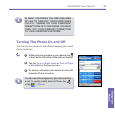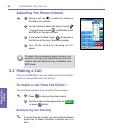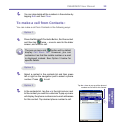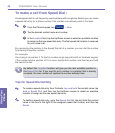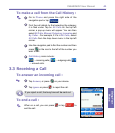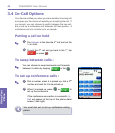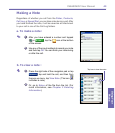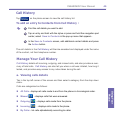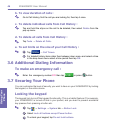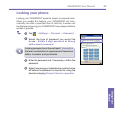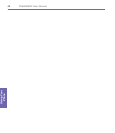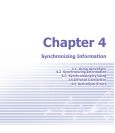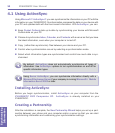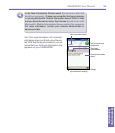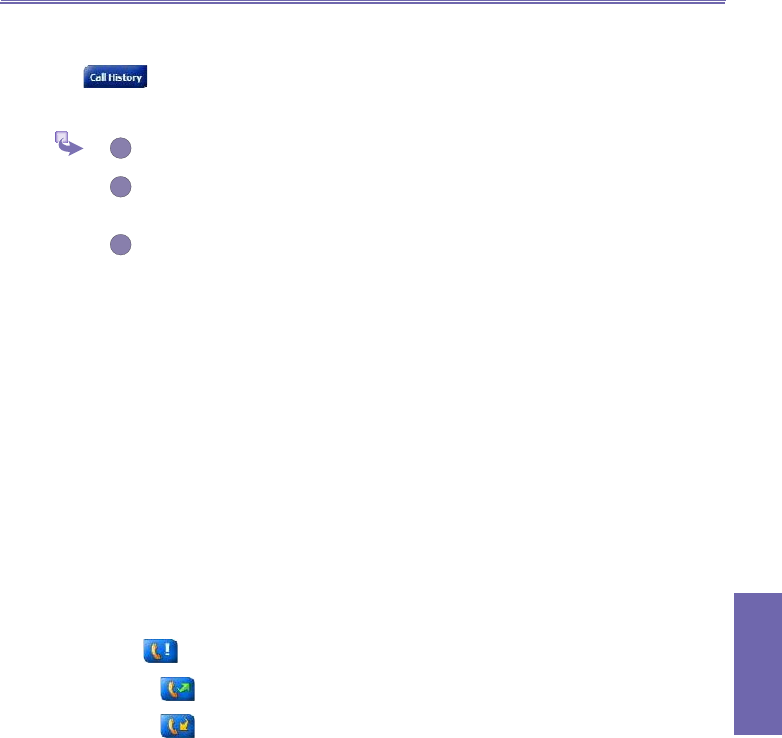
XV6600WOC User Manual44
Using Your
Phone
XV6600WOC User Manual 45
Using Your
Phone
Call History
Tap on the phone screen to view the call history list:
To add an entry to Contacts from Call History :
1
Find the call details you want to add.
2
Tap an entry and hold with the stylus or press and hold the navigation pad
center; select Save to Contacts in the pop-up menu that appears .
3
In the Save to Contacts screen, add additional contact details and press
the Action button.
The call details in the Call History will then be amended and displayed under the name
of the contact, not their telephone number.
Manage Your Call History
Call History details all incoming, outgoing, and missed calls, and also provides a sum-
mary of total calls. Call History can also tell you when a call was initiated, how long it
lasted, and provides easy access to any notes taken during the call.
a. Viewing calls details
Tap in the top left corner of the screen and then select a category from the drop down
menu.
Calls are categorized as follows:
n All Calls - displays all calls made to and from the phone in chronological order.
n Missed - displays calls that were answered.
n Outgoing - displays calls made from the phone.
n Incoming - displays calls made to the phone.
n By Caller - list calls alphabetically according to caller.