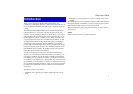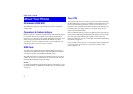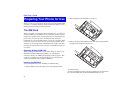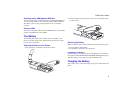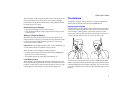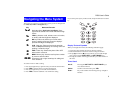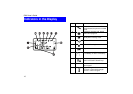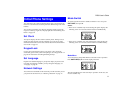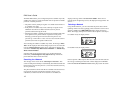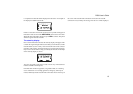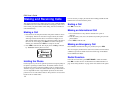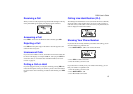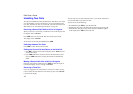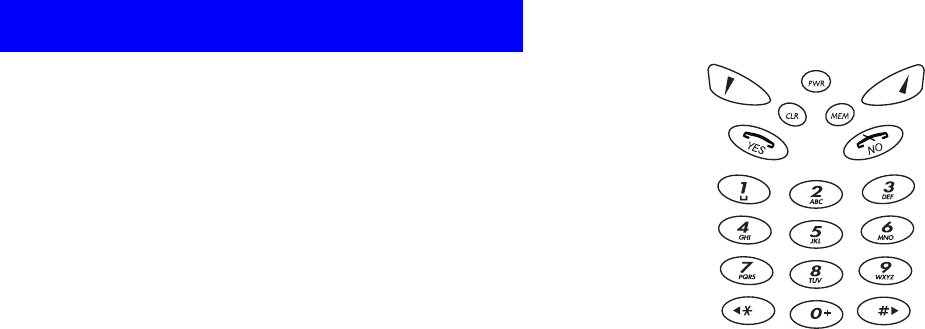
R290 User’s Guide
9
Navigating the Menu System
The menus are arranged in a continuous loop that you move through with
the YES, NO, CLR and Navigation keys.
To select a menu or make a setting:
1. Press the navigation keys up/down until you reach the desired menu.
2. Press YES to enter the menu or to select the function.
3. Press the navigation keys to find the desired submenu.
4. Press YES to enter the submenu or to confirm the setting.
If you do not press any key for 60 seconds, the phone will return to stand-
by.
Display Text and Symbols
When you navigate the menus, the following indications apply:
1. Uppercase letters indicate the menu or function selected.
2. Text within brackets indicates the current setting for function.
3. The up (s) and down (t) arrows indicate you can scroll through
more options with the SOFT LEFT and SOFT RIGHT keys.
4. Pressing the number on the keypad will take you to that function in
the menu.
Terms Used
Key Name and Function
du
Navigation Keys (Soft Left & Soft Right): Press
right or left to activate menu mode and scroll through
menus.
)
YES key: Answers a call, selects a menu or function,
or sends a call when digits are displayed.
(
NO key: Ends a call, backs up one level and/or
leaves a setting unchanged, clears the display if
pressed while digits are displayed.
c
CLR - Clear key: Takes you back to the stand-by
menu. If
CLR
pressed during an incoming call or call
pending, it mutes the ringer.
p
PWR - Power key: Powers the phone ON or OFF
when held for a second.
M
MEM - Memory key: Used to recall a phone number
by name or stored number.
<>
Arrow keys: Left or right arrow keys for editing and
menu functions.
Scroll: Pressing the SOFT LEFT or SOFT RIGHT key to
move between menus.
Select: Scroll to a menu and then press YES.
Enter: Key in the numbers from the keypad to go straight to
function.