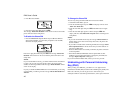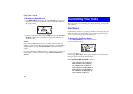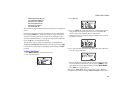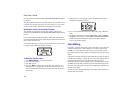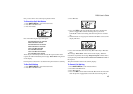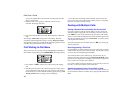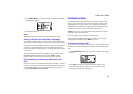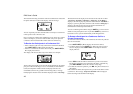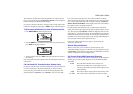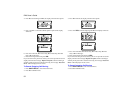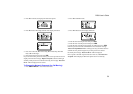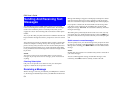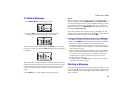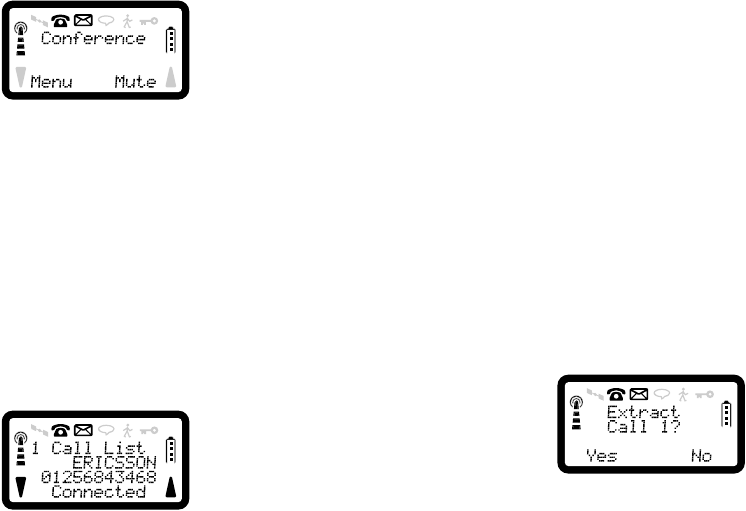
R290 User’s Guide
48
The network will notify you that the conference call has been created and
the phone will return to the In-Call display, with the message.
You can repeat the procedure described above to add up to a total of five
remote parties to the conference call.
Once a conference call has been established you can treat it as a normal
call. For example, if you need to make another call you can place the
conference call on hold and make another call in the normal way.
To Review the Participants in a Conference Call
• If the conference call is the only call enter the Normal In-Call Menu.
Press SOFT LEFT and 4 to display the Call List.
• If there is a conference call and a call on hold, press SOFT LEFT, 7,
4 to display the Call List.
The display will show the first entry in the call list, for example:
The first line of the display shows the call number allocated to the remote
party, this will be in the range of 1 to 5. If available, the call identifier
(name) and telephone number will also be displayed. If these are
unavailable (which is only possible with incoming calls), a message
identifying the direction of the call will be displayed such as ‘Incoming’.
The bottom line of the display shows the state of the call, this is either
‘Connected’, ‘On Hold’, ‘Call Held’ or ‘Hung Up’.
If ‘On Hold’ is
displayed, the remote party has placed the call on hold. If ‘Call Held’ is
displayed, you have placed the conference call on hold. If ‘Hung Up
’
is
displayed, the remote party has hung up and the network has not
terminated the call but suspended it instead.
You can scroll through the call list using the SOFT keys, and review the
details for each participant in turn. If you hold a SOFT key down for at
least half a second, you will automatically scroll through the list.
To Extract a Participant in a Conference Call for a
Private Conversation
To enter the Conference Menu, if the conference call is the only call and
there are no held calls.
1. Press SOFT LEFT, 7, 2. The display will show the call list.
2. Scroll the call list using the SOFT keys. When the call you wish to
extract is displayed. Press SOFT LEFT. An example of what the
display will be is:
3. Press YES and the call will be extracted for a private conversation.
The display will return to the Normal In-Call display. Alternatively,
press SOFT RIGHT to abort the extraction at any stage.
4. To abort the extraction operation, press NO. The phone will return to
the Call list.
If the conference call has been put on hold, you will not be able to extract
a call from it. The message ‘Conference On Hold’ will be displayed
before returning to the Normal In-Call display.