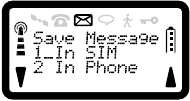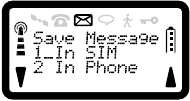
R290 User’s Guide
60
To Send the Completed Message
1. Press YES to send message.
2. You will now be asked to confirm the destination address of your
message. If you are not happy with it, then you can edit the number.
Otherwise press YES again to confirm the destination address.
3. You will then be asked if you require a delivery report for the
message. Note that some Network Operators or Service Providers
may charge for the service.
4. Press YES to request a delivery report, or NO to reject the request.
The message will then be sent to the network.
To Save a Message
1. If you wish to save your message during entry, press and hold MEM.
2. Press 1 to save the message in the SIM Memory or 2 to save it in the
Phone Memory. If the memory is full, the message ‘Store Full’ will
be displayed, otherwise a confirmation message will briefly appear.
You can then continue to enter text, or press YES to send the
message, or press NO to return to the message display.
3. Press NO to exit at any time without saving the message.
To Return to the Current Message (and complete it)
If you have had to leave a partially completed message to perform another
function, for example answering a call, you can return to it as follows.
1. Press SOFT LEFT, 3 to enter Messages menu.
2. Press 2 to show the Originate menu.
3. Press 2 to display the interrupted message in the state you left it.
You can now continue editing the message as before.
To Delete a Message
1. Press SOFT LEFT, 3 to enter Messages menu.
2. Press 2 to show the Originate menu.
3. Press 3, to display the first three lines of the first message that you
stored in memory.
4. Use the <* and #> keys to scroll through the other messages stored in
memory. You can use the SOFT keys to scroll through the current
message’s contents.
5. Press YES to select the one you wish to delete. ‘Delete Message?’ is
displayed.
6. Press YES to delete this message, and your phone will jump to the
top of the next message. If you delete all the messages, your phone
will display ‘No Messages’ and then return to the Originate menu.
To Reply to a Received Message
1. Press SOFT LEFT, 3 to enter Messages menu.
2. Press 2 to show the Originate menu.
3. Press 4, to display the Received Messages.
4. Use the SOFT keys to choose a message and press YES to select it.
The first three lines of the message are displayed.
5. Use the <* and #> keys to scroll through the other messages and the
SOFT keys to scroll through the message text.
6. You can edit the text if required and send the completed message as a
reply (remember to check the destination address and service centre
address before sending the message).
To Forward a Received Message to a Third Party
1. Press SOFT LEFT, 3 to enter Messages menu.
2. Press 2 to show the Originate menu.
3. Press 5, to display the Received Messages.