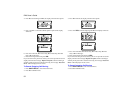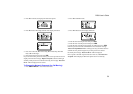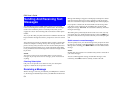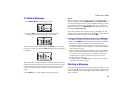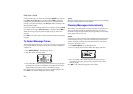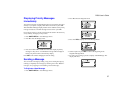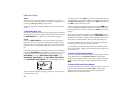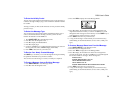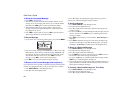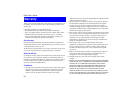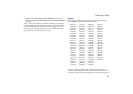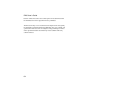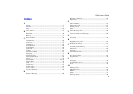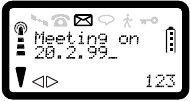
R290 User’s Guide
58
NOTE:
You can now enter up to 160 alphanumeric characters (or spaces) to
create a message. Additional characters will result in a warning tone and
the message ‘Message too long’ being produced.
To move through the text, hold the <* #> keys down for at least half a
second.
To Enter Message Text
Enter the first letter of the name by pressing the appropriate numeric key
as many times as required. To change the character set to lower case press
the SOFT RIGHT key, see Table “Lower Case Mode” on page 22.
NOTE:
Pressing the SOFT RIGHT key will cycle the character sets through
Upper case, Lower case, Numeric, Greek and back to Upper case. The
current mode is shown in the bottom right corner of the screen with the
characters ‘ABC’ corresponding to Upper Case, ‘abc’ for Lower Case,
etc.
For example, to enter the text: ‘Meeting on 20.2.99’, press the following
keys: M (6), SOFT RIGHT, e (33), wait for a second, e (33), t (8), i (444),
n (66), g (4), space (1), o (6666), wait for a second, n (66), space (1),
SOFT RIGHT, 2 (2), 0 (0), SOFT RIGHT, SOFT RIGHT, . (11),
SOFT RIGHT, SOFT RIGHT, 2 (2), SOFT RIGHT, SOFT RIGHT, .
(11), SOFT RIGHT, SOFT RIGHT, 9 (9), 9 (9). The display will show:
Spaces can be inserted in the message by pressing the 1 key once when
not in the numeric mode.
To delete a character, press CLR. If you want to delete all of the text (but
not the destination, service centre, validity or type information), press and
hold CLR. ‘Delete Message?’ is displayed. Press YES to delete the text.
Press NO to return to the message text.
You can recall a phone number from memory by pressing MEM to gain
access to the abbreviated dialled number stores in memory, locate the
required number in the normal way and then press YES to insert it in the
message.
When you have entered the message text, press SOFT LEFT to move to
the destination address screen. Further presses of SOFT LEFT move to
the Service Centre Address, Validity period, and Message Type screens.
These must be completed before a message can be successfully sent.
On a Phase 2 SIM the destination address, service centre number and
message type may be preset by your Service Provider.
A useful feature provided by the phone allows the destination address,
service centre number, validity period and message type to be preset via
the defaults menu.
To Enter the Destination Address
If you have not entered a destination address (recipients phone number)
via the default menu an ‘No Destination Address’ prompt will be
displayed on the destination address screen. This prompt will disappear
when you enter the first digit or recall a number from memory using
MEM.
To Enter the Service Centre Number
If you have not entered a service centre number (provided by your service
provider) via the default menu an ‘Enter Number’ prompt will be
displayed on the service centre address screen. This prompt will
disappear when you enter the first digit.