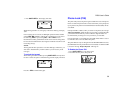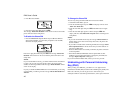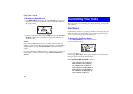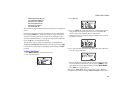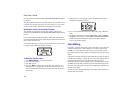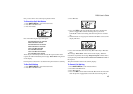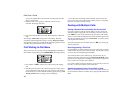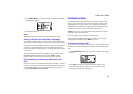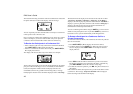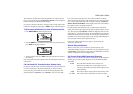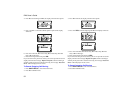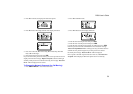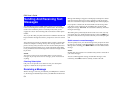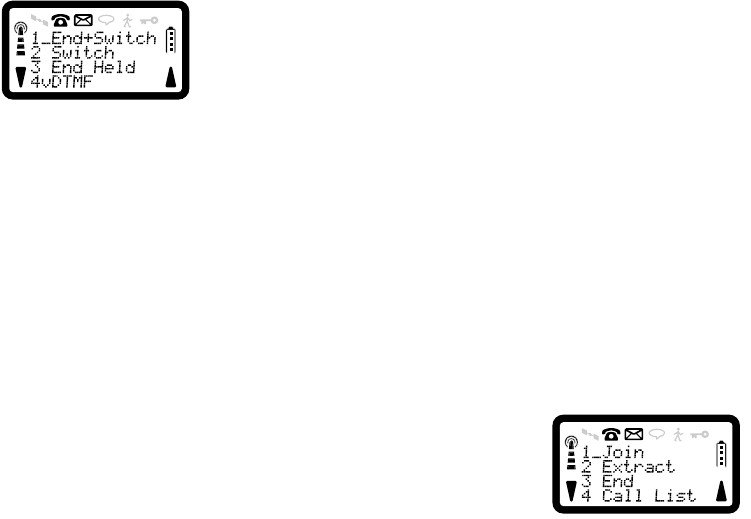
R290 User’s Guide
47
1. Press SOFT LEFT from within the current call and the Call Hold In-
Call Menu will appear:
2. Press 2 to Switch calls.
NOTE:
The network always gives privacy between held and active calls.
Placing a Call when the Called Party is Engaged
If you make an outgoing call to a party that does not have call waiting
activated and is already engaged in a call, your call will be cleared down.
If the party does have call waiting activated, you may have the option of
waiting for a period determined by the network until the called party
becomes free. If the time period expires, your call attempt will be rejected
or diverted.
The network will alert you that call waiting has been invoked and the
RINGING TONE will continue. The message ‘Waiting’ will be
displayed until the call is answered, cleared, rejected or diverted.
Call Termination by Calling Party with another Call
Held
If the active call was terminated by the calling party and there is a call on
hold, this will be retrieved and become active. The RADIO PATH NOT
AVAILABLE TONE will be played and the display will replace the
message ‘Call On Hold’ with ‘Connected’.
Conference Calls
Call conferencing is a network subscription option that allows you to
merge an active and a held call to form a single multi-connection call
containing up to five remote parties. Once a conference call has been
established remote parties can be added, disconnected and extracted as
required. You can only control one conference call at a time.
NOTE: This service is a subscription based option which also requires
subscription to the call hold service.
Only voice calls may be included in a conference call.
Another call can be made by putting the conference call on hold, by
entering the new number and press YES at any time.
To Create a Conference Call
To create a conference call you must first have one active call and one call
on hold. Once you have established this situation, from within the current
call.
1. Press SOFT LEFT and 7 to enter the Conference Menu. The display
will be:
2. Press YES to join the active and held calls into a single, active
conference call. If the join request is not successful, a warning
message and warning tone will be given.