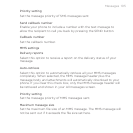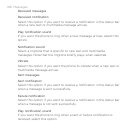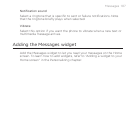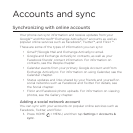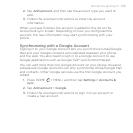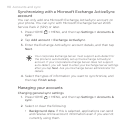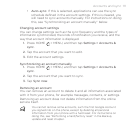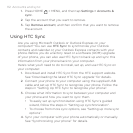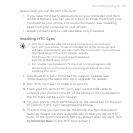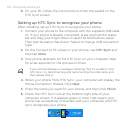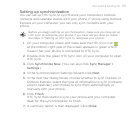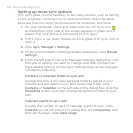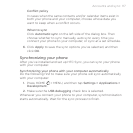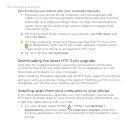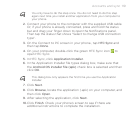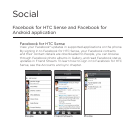Accounts and sync 113
Here’s more you can do with HTC Sync:
If you have third-party applications on your computer (not from
Android Market), you can use HTC Sync to install them from your
computer to your phone. For more information, see “Installing
apps from your computer to your phone”.
Repair contacts and/or calendar data, only if needed.
Installing HTC Sync
HTC Sync requires USB 2.0 on your computer to connect and
sync with your phone. To see a complete list of the computer and
software requirements, you can check them in the HTC Sync software
download page on the HTC support website:
http://www.htc.com/www/SupportViewNews.
aspx?dl_id=847&news_id=471
For trouble-free installation, first quit all running programs and
temporarily exit from your anti-virus program before you start
installing HTC Sync.
Download HTC Sync from the HTC support website. See
“Downloading the latest HTC Sync upgrade” for details.
Run “HTC Sync.exe” to install it to your PC.
From your PC, launch HTC Sync, and use the USB cable to
connect your phone to the PC (if the phone is not connected to
the PC there will be a sync failure).
On your phone, check Notifications on the status bar for the icon
to confirm if HTC Sync recognizes the phone.
The first time you synchronize the phone, the Synchronization
Settings Wizard will start automatically to help you set up HTC
Sync. (If the Synchronization Settings Wizard does not start, click
Synchronize Now on the HTC Sync screen.)
1.
2.
3.
4.
5.