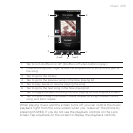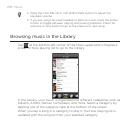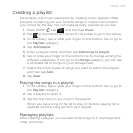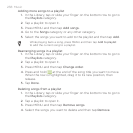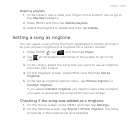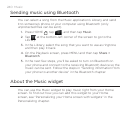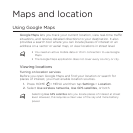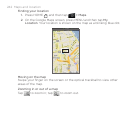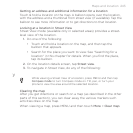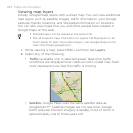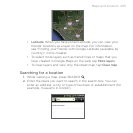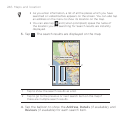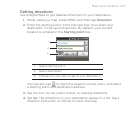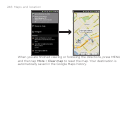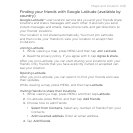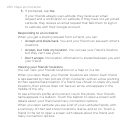Maps and location 243
Getting an address and additional information for a location
Touch & hold a location on the map. A balloon opens over the location,
with the address and a thumbnail from street view (if available). Tap the
balloon to see more information or to get directions to that location.
Looking at a location in Street View
Street View mode (available only in selected areas) provides a street-
level view of the location.
1. Do one of the following:
Touch and hold a location on the map, and then tap the
balloon that appears.
Search for the place you want to view. See “Searching for a
location” in this chapter for details. When you find the place,
tap its balloon.
2. On the location details screen, tap Street view.
3. To navigate in Street View, do any of the following:
y
While viewing a Street View of a location, press MENU and then tap
Compass mode to turn Compass mode on. Tilt, pan, or turn your
phone to view the area around the selected location.
Clearing the map
After you get directions or search on a map (as described in the other
parts of this section), you can clear away the various markers such
activities draw on the map.
When viewing a map, press MENU and then touch More > Clear map.