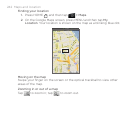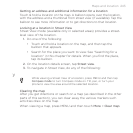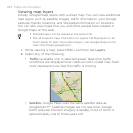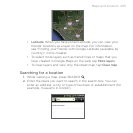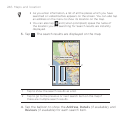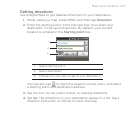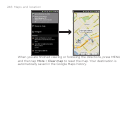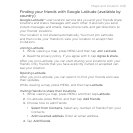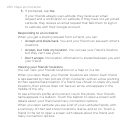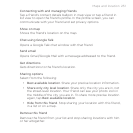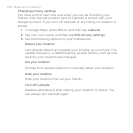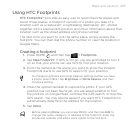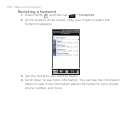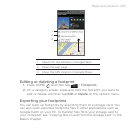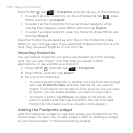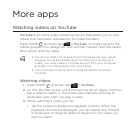250 Maps and location
If prompted, tap Yes.
If your friends already use Latitude, they receive an email
request and a notification on Latitude. If they have not yet joined
Latitude, they receive an email request that tells them to sign in
to Latitude with their Google Account.
Responding to an invitation
When you get a sharing request from a friend, you can:
Accept and share back. You and your friend can see each other’s
locations.
Accept, but hide my location. You can see your friend’s location,
but they can’t see yours.
Don’t accept. No location information is shared between you and
your friend.
Viewing your friends’ locations
You can view your friends’ locations on a map or in a list.
When you open Maps, your friends’ locations are shown. Each friend
is represented by their picture (from Contacts) with an arrow pointing
to their approximate location. If a friend has chosen to share city-level
locations, their picture does not have an arrow and appears in the
middle of the city.
To see a friend’s profile and connect, touch the photo. Your friend’s
name appears in a balloon. Touch the balloon to open a screen with
details about your friend and many connection options.
When you open Latitude you see a list of your Latitude friends, with
a summary of their last known locations, status, and so on. Touch a
friend in the list to open a screen with details about the friend and
many connection options.
5.