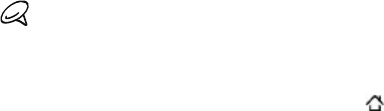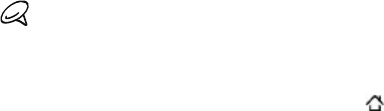
46 Basics
with your computer. For more information, see “Using Your Phone as a
Modem” in the Internet chapter.
If you do not want to show the Connect to PC dialog box every time
you connect the phone to the computer, clear the Ask me checkbox
in the Connect to PC dialog box. The default connection type will be
used when you connect the phone to the computer.
To check or change the default connection type and to show or hide
the Connect to PC dialog box, press HOME > MENU, and then tap
Settings > Connect to PC.
Copying files to and from the storage card
Connect the phone to your computer using the supplied USB
cable.
When the Connect to PC dialog box appears, tap Disk drive, and
then tap Done.
On your computer, the connected phone is recognized as a
removable disk. Navigate to this removable disk and open it.
Do one of the following:
Copy the files from the computer to the phone’s storage
card’s root folder.
Copy the files from the phone’s storage card to a folder in
your computer or computer desktop.
5. After copying the files, unmount the removable disk (that is, the
connected phone) as required by your computer’s operating
system to safely remove your phone.
6. Do one of the following:
Disconnect the phone from the computer.
1.
2.
3.
4.