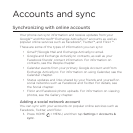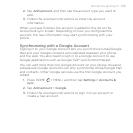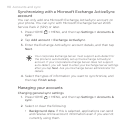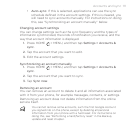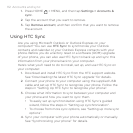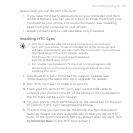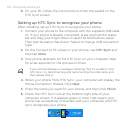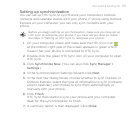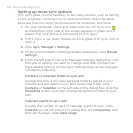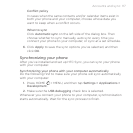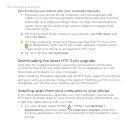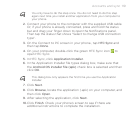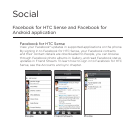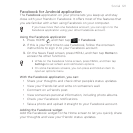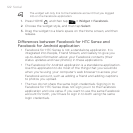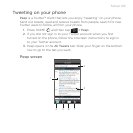116 Accounts and sync
Setting up more sync options
HTC Sync gives you the flexibility to set many options, such as setting
a sync schedule, choosing how to resolve conflicts when the same
items are found on both the phone and the computer, and more.
On your computer, check and make sure the HTC Sync icon
at the bottom-right side of the screen appears in green which
means that your phone is connected to HTC Sync.
If HTC Sync is not open, double-click the green HTC Sync icon to
open it.
Click Sync Manager > Settings.
In the Synchronization Settings Wizard dialog box, click Manual
settings.
From the left side of the Sync Manager Settings dialog box, click
the type of setting you want to change, and then choose from
the available options on the right. Settings that can be changed
include the following:
Contacts or Calendar folder to sync with
Change this only if you have personal folders created in your
Outlook and you need to sync with a personal folder. Click
Contacts or Calendar on the left side of the dialog box, click the
Properties button, and then choose the personal folder to sync
with.
Calendar events to sync with
Choose the number of days of calendar events to sync. Click
Calendar on the left side of the dialog box, click Properties, and
then set the days under Date range.
1.
2.
3.
4.
5.