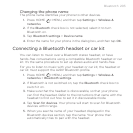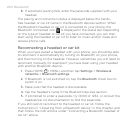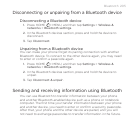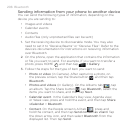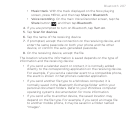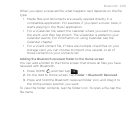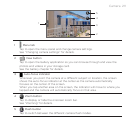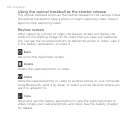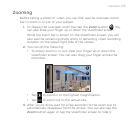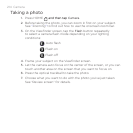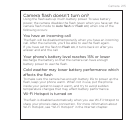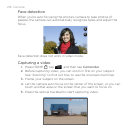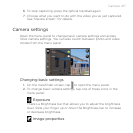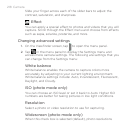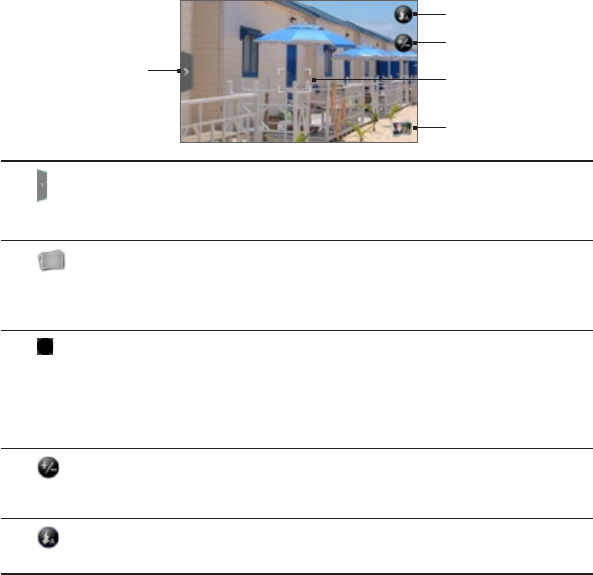
Camera 211
1
4
3
2
5
1 Menu tab
Tap to open the menu panel and change camera settings.
See “Changing camera settings” for details.
2 View button
Tap to open the Gallery application so you can browse through and view the
photos and videos in your storage card.
See the Gallery chapter for details.
3 Auto-focus indicator
Whenever you point the camera at a different subject or location, the screen
shows the auto-focus indicator at the center as the camera automatically
focuses on the center of the screen.
When you tap another area on the screen, the indicator will move to where you
tapped and the camera will automatically focus on that area.
4 Zoom button
Tap to display or hide the onscreen zoom bar.
See “Zooming” for details.
5 Flash button
Tap to switch between the different camera flash modes.