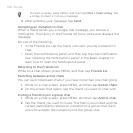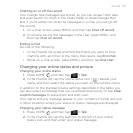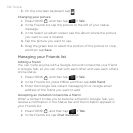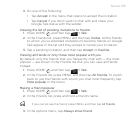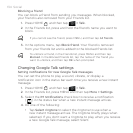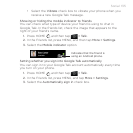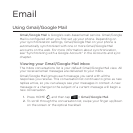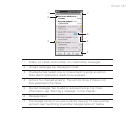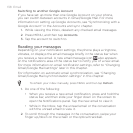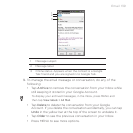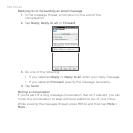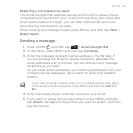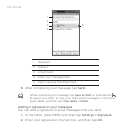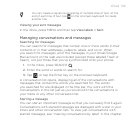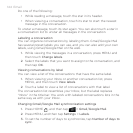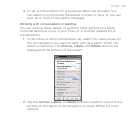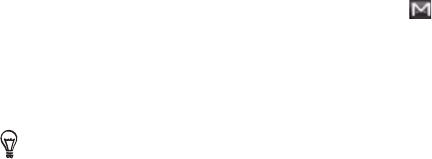
138 Email
Switching to another Google Account
If you have set up more than one Google Account on your phone,
you can switch between accounts in Gmail/Google Mail. For more
information on setting up Google Accounts, see “Synchronizing with a
Google Account” in the Accounts and sync chapter.
While viewing the Inbox, deselect any checked email messages.
Press MENU, and then tap Accounts.
Tap the account to switch to.
Reading your messages
Depending on your notification settings, the phone plays a ringtone,
vibrates, or displays the email message briefly in the status bar when
you receive a new email. A new email message icon also appears
on the notifications area of the status bar to notify you of a new email.
For more information on email notification settings, refer to “Changing
Gmail/Google Mail settings” later in this chapter.
For information on automatic email synchronization, see “Changing
Gmail/Google Mail synchronization settings” in this chapter.
To refresh your inbox manually, press MENU and then tap Refresh.
1. Do one of the following:
When you receive a new email notification, press and hold the
status bar, and then slide your finger down on the screen to
open the Notifications panel. Tap the new email to view it.
While in the Inbox, tap the unread email or the conversation
with the unread email to view it.
2. To scroll through the messages in the conversation, swipe your
finger up/down on the screen or the optical trackball.
1.
2.
3.