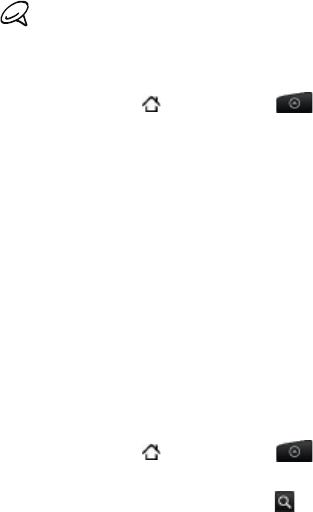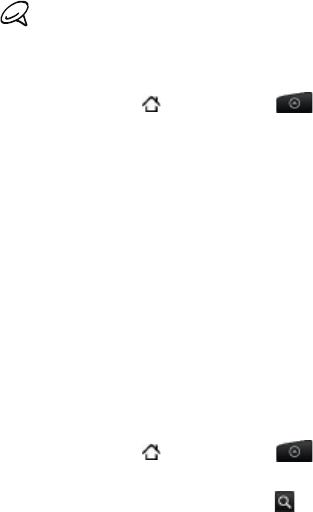
78 People
To view only contacts of a particular type, for example Google
contacts or Facebook contacts, press MENU, tap View, and select the
contact types.
Adding a new contact
Press HOME , and then tap > People.
On the All tab, tap Add contact at the top of the screen.
Select the Contact type, for example Google or Microsoft
Exchange ActiveSync. This determines which account the
contact will sync with. For more information, see “Ways of
getting contacts into your phone” in this chapter.
Tap the Name field, enter the first and last name of the contact,
and choose the order in which to display the names. Tap OK.
Enter the contact information in the fields provided.
Scroll to the bottom of the screen, and then tap Save.
Importing contacts from an Exchange ActiveSync
account
Access contacts from your Exchange ActiveSync account, and then
copy them to the phone. You need to have your Exchange ActiveSync
account set up on your phone.
Press HOME , and then tap > People.
On the Online directories tab, tap Company directory.
Enter the name, and then tap .
In the list, tap the name of the contact you want to copy to your
phone.
Tap Save to People.
1.
2.
3.
4.
5.
6.
1.
2.
3.
4.
5.