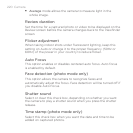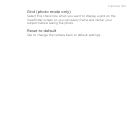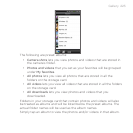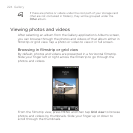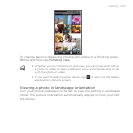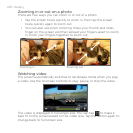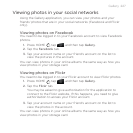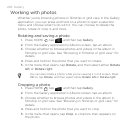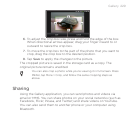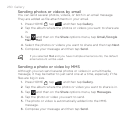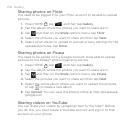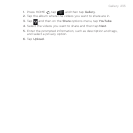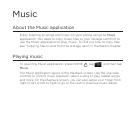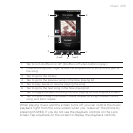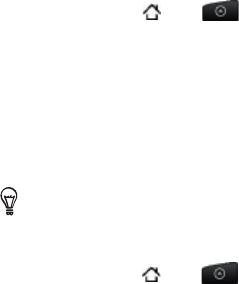
228 Gallery
Working with photos
Whether you’re browsing photos in filmstrip or grid view in the Gallery
application, you can press and hold on a photo to open a selection
menu and choose what to do with it. You can choose to delete the
photo, rotate or crop it, and more.
Rotating and saving a photo
Press HOME , tap , and then tap Gallery.
From the Gallery application’s Albums screen, tap an album.
Choose whether to browse photos and videos in the album in
filmstrip or grid view. See “Browsing in filmstrip or grid view” for
details.
Press and hold on the photo that you want to rotate.
In the menu that opens, tap Rotate, and then select either Rotate
left or Rotate right.
You can also rotate a photo while you’re viewing it in full screen. Press
MENU, tap Rotate, and then select either Rotate left or Rotate right.
Cropping a photo
Press HOME , tap , and then tap Gallery.
From the Gallery application’s Albums screen, tap an album.
Choose whether to browse photos and videos in the album in
filmstrip or grid view. See “Browsing in filmstrip or grid view” for
details.
Press and hold on the photo that you want to crop.
In the menu that opens, tap Crop. A crop box then appears on
the photo.
1.
2.
3.
4.
5.
1.
2.
3.
4.
5.