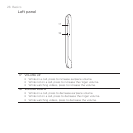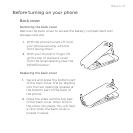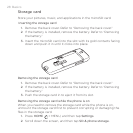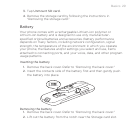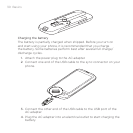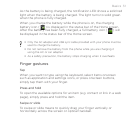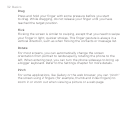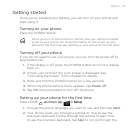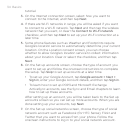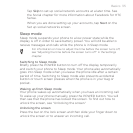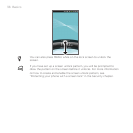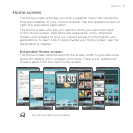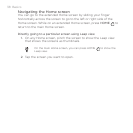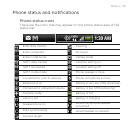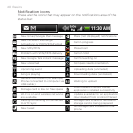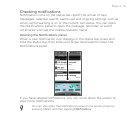34 Basics
tutorial.
On the Internet connection screen, select how you want to
connect to the Internet, and then tap Next.
If there are Wi-Fi networks in range, you will be asked if you want
to connect to a Wi-Fi network. Tap Next and then tap the wireless
network that you want, or clear the Connect to Wi-Fi network
checkbox, and then tap Next to set up your Wi-Fi connection at a
later time.
Some phone features such as Weather and Footprints require
Google’s location service to automatically determine your current
location. On the Location consent screen, you can choose
whether to allow Google’s location service to collect information
about your location. Clear or select the checkbox, and then tap
Next.
On the Set up accounts screen, choose the type of account you
want to set up and follow the onscreen instructions to complete
the setup. Tap Skip to set up accounts at a later time.
To set up your Google Account, tap Google account > Next >
Sign in, enter your Google Account details, and then tap Sign in.
To learn how to set up POP3 and Microsoft Exchange
ActiveSync accounts, see the Sync and Email chapters to learn
how to set up these accounts.
After setting up an account, you will be taken back to the Set up
accounts screen so you can set up more accounts. When you are
done setting up your accounts, tap Next.
On the Set up social networks screen, choose the type of social
network account such as Facebook (for HTC Sense), Flickr and
Twitter that you want to access from your phone. Follow the
onscreen instructions to log in to your social network account.
3.
4.
5.
6.
7.