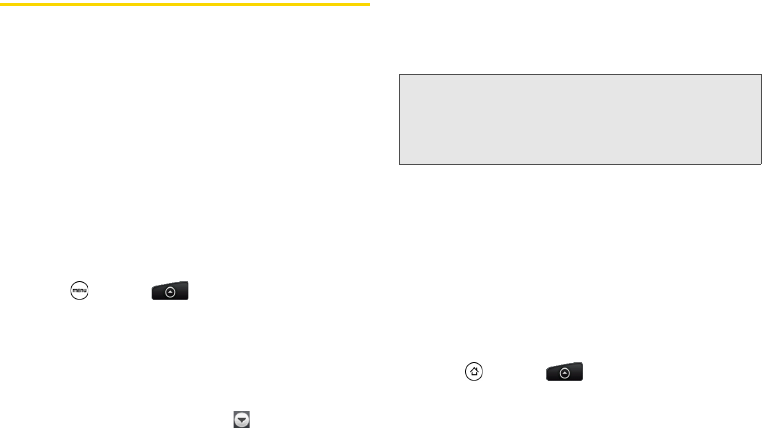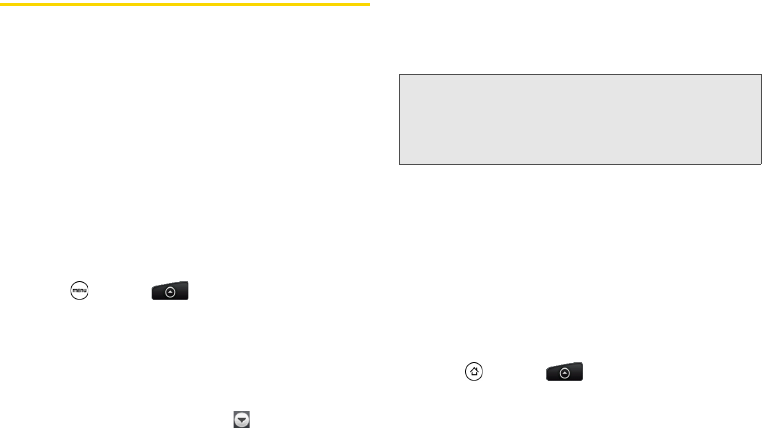
98 2B. Web and Data Services
Accessing Email Messages
You can send and receive email messages from your
favorite POP3/IMAP email account, or from the
Exchange ActiveSync account that you use at work
right from your device.
Mail and Gmail allow you to stay
connected 24 hours a day anywhere on the Nationwide
Sprint Network.
Email
Use the Mail application to send and receive email
from your webmail or other accounts, using POP3 or
IMAP. You can also access your Exchange ActiveSync
email and other features on your device.
Adding a POP3/IMAP Email Account
1. Press and tap > Mail.
2. Do one of the following:
Ⅲ If this is your first time to add an email account in
Mail, tap
Other (POP3/IMAP) on the Choose a mail
provider screen.
Ⅲ If you have already added an email account in
Mail, in your email Inbox, tap on the upper-left
corner, and then tap
New Account. If the Choose a
mail provider screen is displayed, tap
Other
(POP3/IMAP).
3. Enter the Email address and Password for the email
account and then tap
Next.
4. Enter the Account name and Your name and tap
Finish setup.
Adding an Exchange ActiveSync Account
If you synchronize your device with your Exchange
ActiveSync account, you can read, manage, and send
email in the same easy way as with a POP3/IMAP
account. However, you can also access some powerful
Exchange features.
1. Press and tap > Mail.
2. On the Choose a mail provider screen, tap
Microsoft Exchange ActiveSync.
Important: If the account type you want to set up is not in the
device database, you will be asked to enter more
details. You should get all pertinent information for
the email account such as incoming and
outgoing server settings before you proceed.