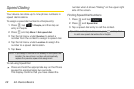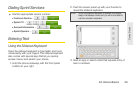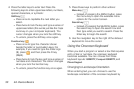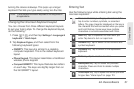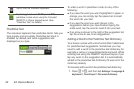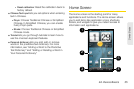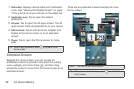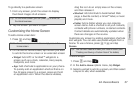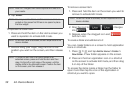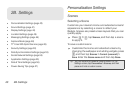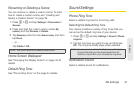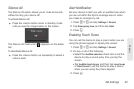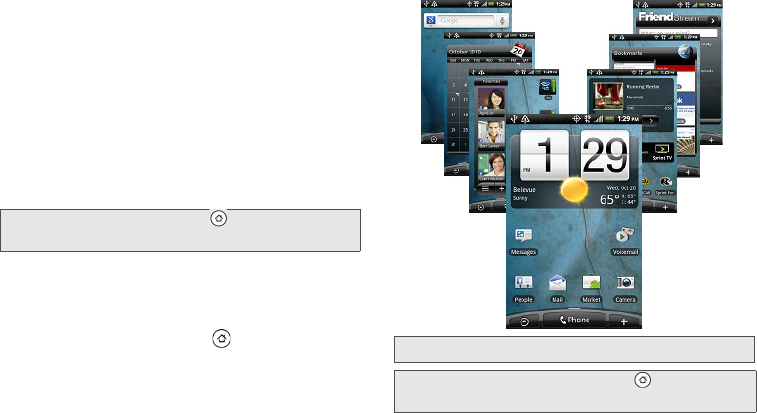
36 2A. Device Basics
1.
Status Bar: Displays device status and notification
icons. See “Viewing the Display Screen” on page
13 for a list of icons you will see on the status bar.
2. Application icon: Tap to open the related
application.
3. All apps: Tap to open the All apps screen. The All
apps screen holds all applications on your device.
4. Add to Home: Tap to add shortcuts, widgets, and
folders to the Home screen or to an extended
screen.
5. Phone: Tap to open the Phone screen to make
calls.
Extended Screens
Besides the Home screen, you can access six
additional screens to provide more space for adding
icons, widgets, and more. Press , and then drag
across the screen to move from the Home screen to an
extended screen.
There are six extended screens besides the main
Home screen.
Tip: While in any application, press to go back to the
Home screen.
Note: You cannot add more screens.
Tip: While on an extended screen, press to return to the
Home screen.