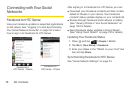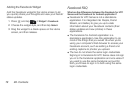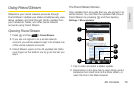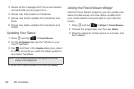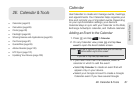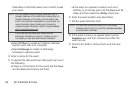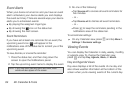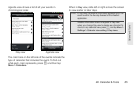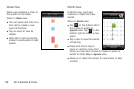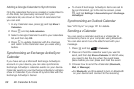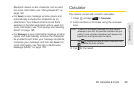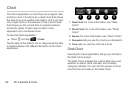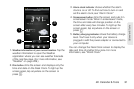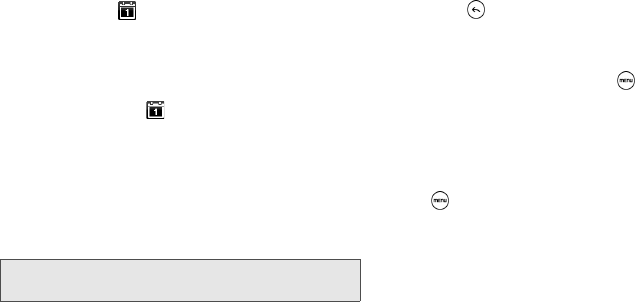
84 2E. Calendar & Tools
Event Alerts
When your device is turned on and you have an event
alarm scheduled, your device alerts you and displays
the event summary. There are several ways your device
alerts you to scheduled events:
ⅷ By playing the assigned ringer type.
ⅷ By showing the icon on the status bar.
ⅷ By showing the Alert screen.
Event Reminders
If you have set at least one reminder for an event, the
upcoming event icon ( ) will appear in the
notifications area of the status bar to remind you of the
upcoming event.
To view, dismiss, or snooze the reminder:
1. Press the status bar, and then drag down the
screen to open the Notifications panel.
2. Tap the upcoming event name to display the event.
3. Do one of the following:
Ⅲ Tap Snooze all to snooze all event reminders for
five minutes.
– or –
Ⅲ Tap Dismiss all to dismiss all event reminders.
– or –
Ⅲ Press to keep the reminders pending in the
notifications area of the status bar.
To set reminder settings:
ᮣ On any Calendar view, press and tap More >
Settings > Reminder settings.
Viewing Events
You can display the Calendar in daily, weekly, monthly,
or agenda view. To change the Calendar view,
press and tap
Day, Agenda, Week, or Month.
Day and Agenda Views
Day view displays a list of the events of one day and
also shows weather information at the bottom of the
screen when you’re viewing events of the current day.
Note: If you have other pending event reminders, these
events will also appear on the screen.