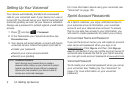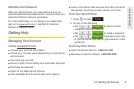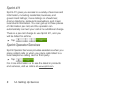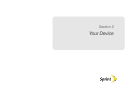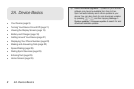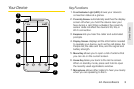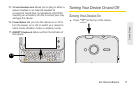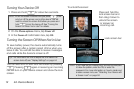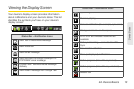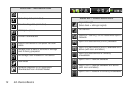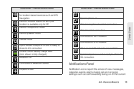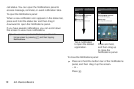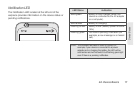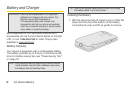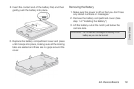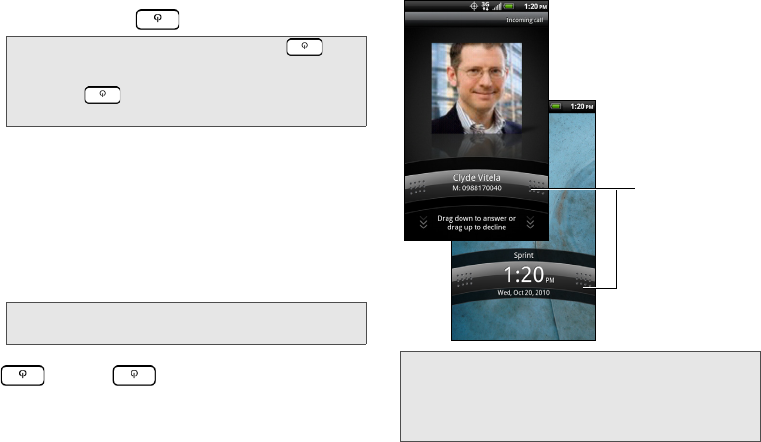
12 2A. Device Basics
Turning Your Device Off
1. Press and hold for about two seconds.
2. On the Phone options menu, tap Power off.
3. In the Power off confirmation box, tap OK.
Turning the Screen Off When Not in Use
To save battery power, the device automatically turns
off the screen after a certain period of time when you
leave it idle. You will still be able to receive messages
and calls while the device’s screen is off.
You can also turn off and lock the screen by pressing
. Pressing again or receiving an incoming
call will turn on your device screen and show the lock
screen.
To unlock the screen:
Note: When the screen is locked and you press , it will
only turn off the screen and not the device. You will
need to unlock the screen first before you press and
hold to turn the device off. See “Turning the
Screen Off When Not in Use” for details.
Tip: For information on how to adjust the time before the
screen turns off, see “Display Settings” on page 44.
Note: If you have set up a screen lock, you will be prompted
to draw the pattern, enter the PIN, or enter the
password. For more information on how to create and
enable a screen lock, see “Protecting Your Device with
a Screen Lock” on page 50.
Press and hold the
lock screen bar and
then drag it down to
unlock the screen
or answer an
incoming call.
Lock screen bar