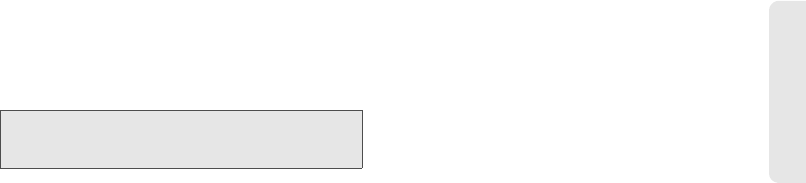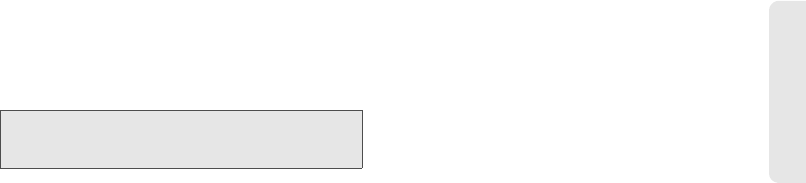
3A. Important Safety Information 131
Important Safety Information
Using The Phone While Driving Is Extremely
Dangerous
Talking on or using your device while driving is
extremely dangerous and is illegal in some states.
Remember, safety comes first. Check the laws and
regulations on the use of phones in the areas where
you drive. Always obey them.
If you must use the phone function while driving,
please:
ⅷ Give full attention to driving. Driving safely is your first
responsibility.
ⅷ Use hands-free operation or one-touch, speed
dialing, and auto answer modes.
ⅷ Pull off the road and park before making or
answering a call.
When Using Your Device Near Other
Electronic Devices
Your wireless handheld portable device is a low power
radio transmitter and receiver. When it is ON, it receives
and also sends out radio frequency (RF) signals.
Most modern electronic equipment is shielded from RF
energy. However, certain electronic equipment may not
be shielded against the RF signals from your wireless
device; therefore, use of your device must be restricted
in certain situations.
In addition, the computer portion of your device
produces low levels of RF energy due to the generation
of digital timing pulses by its clock oscillator circuits.
Your device has been equipped with internal shielding
to minimize stray emissions of RF energy. However, use
of the computer functions of your device must be
restricted in certain situations.
Hearing Aids
Some digital wireless phones may interfere with some
hearing aids. In the event of such interference, you may
want to consult your service provider, or call the
customer service line to discuss alternatives.
WARNING: Failure to follow these instructions could lead to
serious personal injury and possible property
damage.