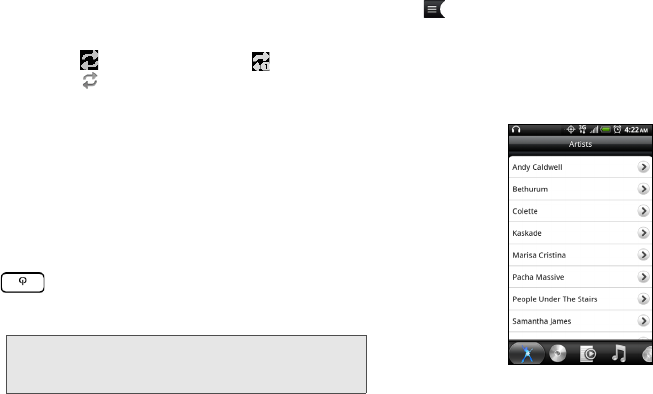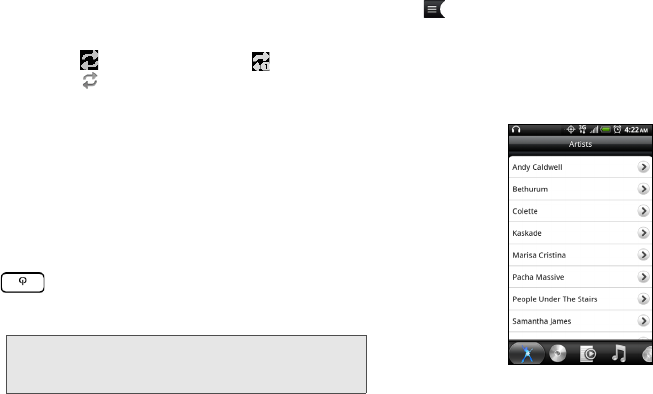
80 1H. Camera & Multimedia
5.
Tap to go to the previous song in the Now playing
list.
6. Tap to go to the Library.
7. Tap to cycle through the repeat modes: repeat all
songs ( ), repeat current song ( ), and don’t
repeat ( ).
8. Tap to pause or resume playing the song.
9. Tap to go to the next song in the Now playing list.
10. Shows the remaining time.
11 . Tap to toggle between showing the Now playing
list and Playback screen.
When you are playing music and the screen turns off,
you can control the music playback right from the Lock
screen when you “wake up” the device by pressing
. If you do not see the playback controls on the
Lock screen, tap anywhere on the screen to display the
playback controls.
Browsing Music in the Library
Tap at the bottom-left corner of the Playback screen
or the Now playing list screen to go to the Library.
In the Library, your music is organized into different
categories such as Artists, Albums, Playlists, Genres,
Composers, and more. Select a category by tapping
one of the category tabs at the bottom of the screen.
When you tap a song in a category to play it, the Now
playing list is updated with the song list from your
selected category.
Tip: You can also swipe your finger from right to left or left to
right to go to the next or previous song in the
Now playing list.