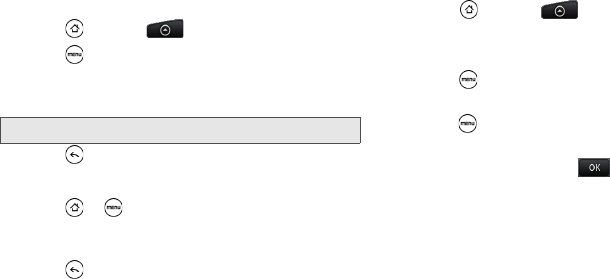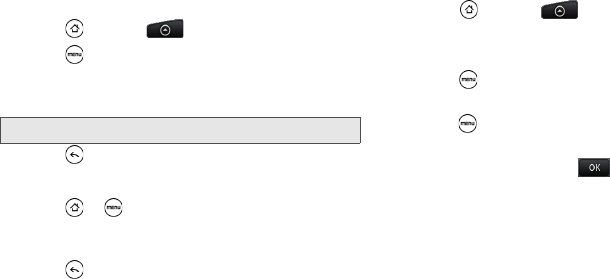
30 1B. Settings
To display a notification and vibrate the device when you
receive a message:
1. Press and tap > Messages.
2. Press and then tap Settings.
3. Scroll down the screen and select the Play
notification sound and Vibrate check boxes.
4. Press .
To flash the screen when you receive a message:
1. Press > and tap Settings > Display >
Notification flash.
2. Select the SMS/MMS check box and then
press .
Managing Preset Messages
Your device is loaded with nine preset messages to
help make sending text messages easier. Customize or
delete these messages, such as “Where are you?,”
“Let’s catch up soon,” and “Just checking in” to suit
your needs, or add your own messages to the list.
To edit or delete a preset message:
1. Press and tap > Messages > New
message.
2. Tap the “Tap to compose” text box.
3. Press and tap Quick text. (You will see the list of
preset messages.)
4. Press and:
Tap
Edit, tap the message you want to edit, edit the
message, and then tap .
– or –
Tap
Delete, select the message you want to delete,
and tap
OK. (Tap Cancel to cancel the deletion.)
Note: Tap Notification sound to choose a notification sound.