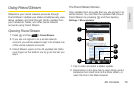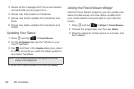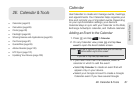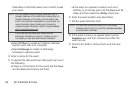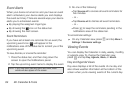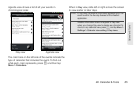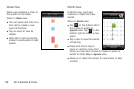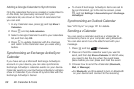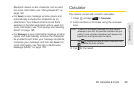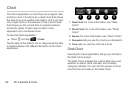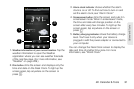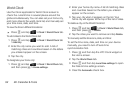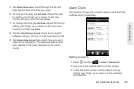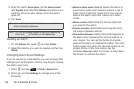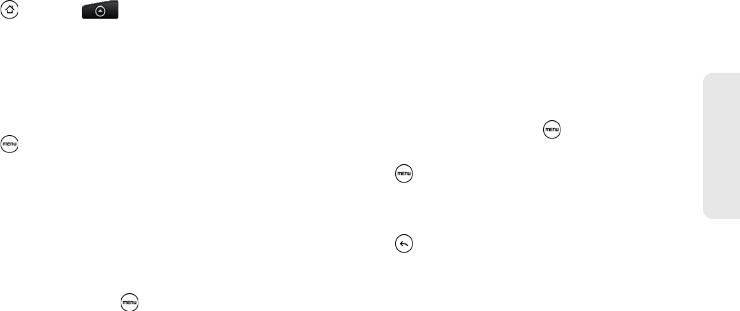
2E. Calendar & Tools 87
Calendar & Tools
Erasing Events
1. Press and tap > Calendar.
2. Open the calendar event details:
Ⅲ In Agenda, Day, and Week views, tap the calendar
event you want to delete.
Ⅲ In Month view, tap the date where the calendar
event occurs, and tap the calendar event.
3. Press and tap Delete event.
4. In the Delete event confirmation box, tap OK.
– or –
If the calendar event is recurring, select
Only this
event or All events, and tap OK.
Showing or Hiding Calendars
In any Calendar view, press , tap More > Calendars,
and then select or clear a calendar to show or hide it.
Tap
All calendars to display all calendars.
The calendars are kept synchronized on your device,
whether or not you hide them.
Choosing Google Calendars to
Synchronize with Your Device
You can choose which Google Calendars to keep
synchronized on your phone or which ones to stop
synchronizing.
Stop Synchronizing a Google Calendar
1. In any Calendar view, press and tap More >
Calendars.
2. Press and tap Remove calendars.
3. Select a Google Calendar to remove from your
calendars list, and then tap
OK.
4. Press to update Calendar with the new
changes and return to the Calendar view you were
viewing.
The calendars that you remove from your calendars list
will no longer be synchronized on your device, but you
remain subscribed to them and can work with them in
Google Calendar on the Web.