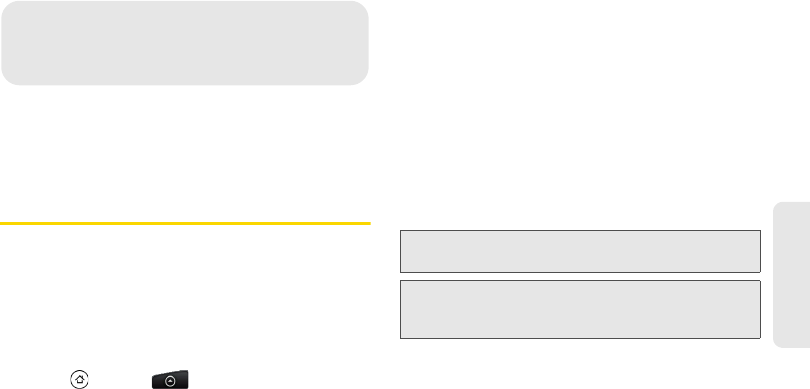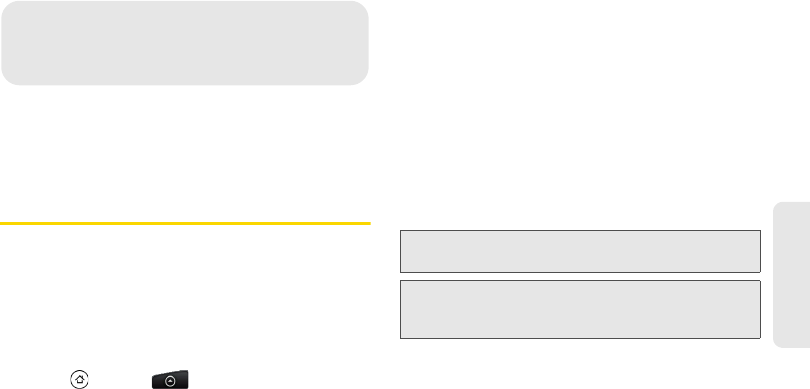
1F. Voice Services 63
Voice Services
ࡗ Automatic Speech Recognition (ASR) (page 63)
ࡗ Managing Voice Memos (page 64)
Automatic Speech Recognition
(ASR)
You can use your device’s built-in automatic speech
recognition (ASR) software to dial a phone number in
People or to launch device functions. All you have to do
is to talk into the device, and ASR will recognize your
voice and complete tasks by itself.
Activating ASR
ᮣ Press and tap > Voice Dialer. (You may
need to scroll down the screen to see the icon.)
The screen displays “Listening...” and the device
prompts you to say the name of the command you
want to use. To complete your task, simply follow the
voice prompts.
Available ASR commands include:
ⅷ Call <Name or Voicemail> to call an entry in your
People list or voicemail. (See “Making a Voice Call
With ASR” on page 64.)
ⅷ Dial <Number> to dial a spoken phone number.
ⅷ Redial to dial the last outgoing call.
ⅷ Open <Application Name> to open an application in
your device. (See “Opening Applications With ASR”
on page 64.)
Tip: Use ASR in a quiet environment so it can accurately
recognize your commands.
Note: Regardless of which command you use, you will be
asked to confirm your choice, or choose from a menu
if ASR is not sure what you would like to do.