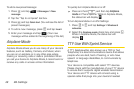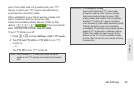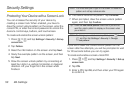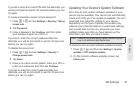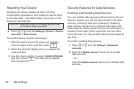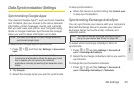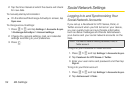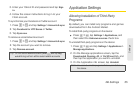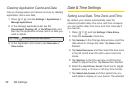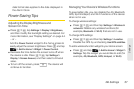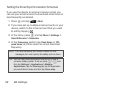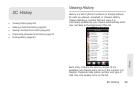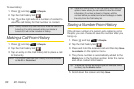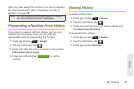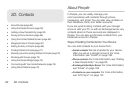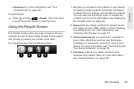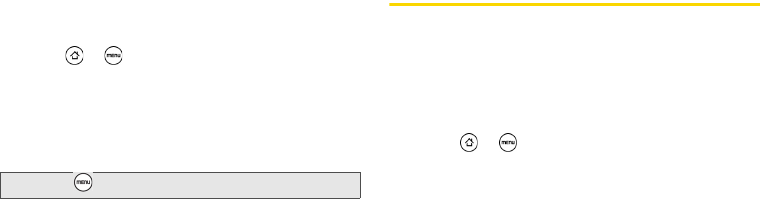
56 2B. Settings
Clearing Application Cache and Data
Free up storage space and device memory by deleting
application cache and data.
1. Press > and tap Settings > Applications >
Manage applications.
2. In the Manage applications list, tap the
Downloaded, Running, All, or On SD card tab, and
then tap the application whose cache or data you
want to delete.
3. In the Application info screen, tap Clear data or
Clear cache.
Date & Time Settings
Setting Local Date, Time Zone, and Time
By default, your device automatically uses the
network-provided date, time zone, and time. However,
you can set the date, time zone, and time manually if
you need to.
1. Press > and tap Settings > Date & time.
2. Clear the Automatic check box.
3. Tap Set date. In the Change date window, scroll the
date wheel to change the date. Tap
Done when
finished.
4. Tap Select time zone, and then select the time zone
in the list. Scroll down the list to view more time
zones.
5. Tap Set time. In the time window, scroll the time
wheel to adjust the time. Tap
Done when finished.
6. Select the Use 24-hour format check box to toggle
between using a 12-hour or 24-hour time format.
7. Tap Select date format, and then select how you
want dates to display on your device. The selected
Tip: Press to bring up sort and filter options.