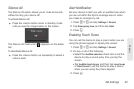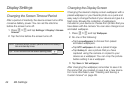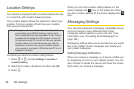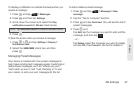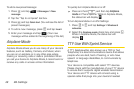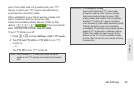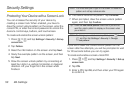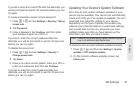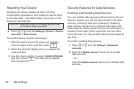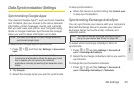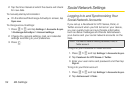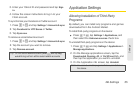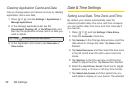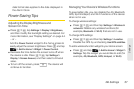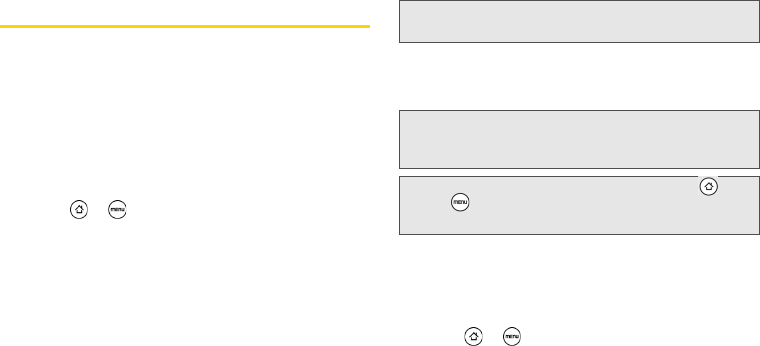
50 2B. Settings
Security Settings
Protecting Your Device with a Screen Lock
You can increase the security of your device by
creating a screen lock. When enabled, you have to
draw the correct unlock pattern on the screen, enter the
correct PIN, or enter the correct password to unlock the
device’s control keys, buttons, and touchscreen.
To create and enable the screen unlock pattern:
1. Press > and tap Settings > Security > Set up
screen lock.
2. Tap Pattern.
3. Read the information on the screen and tap Next.
4. Study the example pattern on the screen, and then
tap
Next.
5. Draw the screen unlock pattern by connecting at
least four dots in a vertical, horizontal, or diagonal
direction. Lift your finger from the screen when
finished.
6. The device records the pattern. Tap Continue.
7. When prompted, draw the screen unlock pattern
again, and then tap
Confirm.
If you fail to draw the correct unlock pattern on the
screen after five attempts, you will be prompted to wait
for 30 seconds before you can try again.
To create and enable a screen unlock PIN:
1. Press > and tap Settings > Security > Set up
screen lock.
2. Tap PIN.
3. Enter a PIN, tap OK, and then enter your PIN again
to confirm it.
Note: You must slide your finger on the screen to create the
pattern and not tap individual dots.
Tip: Clear the Use visible pattern check box if you do not
want the unlock pattern to display on the screen when
you unlock it.
Note: To change your unlock screen pattern, press >
,
and then tap Settings > Security > Change
unlock pattern
.