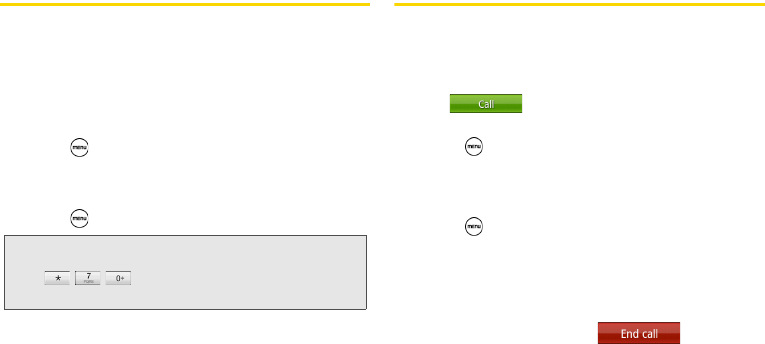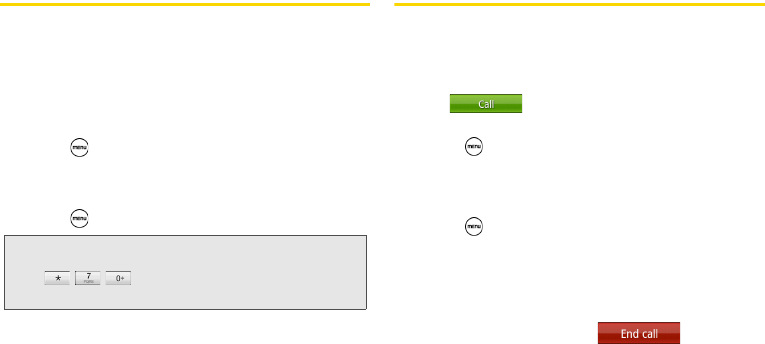
88 2A. Sprint Service: The Basics
Call Waiting
When you’re on a call, Call Waiting alerts you to
incoming calls by sounding two beeps. Your device’s
screen informs you that another call is coming in and
displays the caller’s phone number (if it is available and
you are in digital mode).
To respond to an incoming call while you’re on a call:
ᮣ Press and then tap Flash. (This puts the first
caller on hold and answers the second call.)
To switch back to the first caller:
ᮣ Press and then tap Flash again.
Making a 3-Way Call
With 3-Way Calling, you can talk to two people at the
same time. When using this feature, the normal airtime
rates will be charged for each of the two calls.
1. On the Phone screen, enter a number and
tap .
2. Once you have established the connection,
press , tap
Add call, and dial the number of the
second participant. (This puts the first caller on
hold and dials the second number.)
3. When you’re connected to the second party,
press and tap
Merge calls.
If one of the people you called hangs up during your
call, you and the remaining caller stay connected. If you
initiated the call and are the first to hang up, all callers
are disconnected.
To end the three-way call, tap .
Tip: For those calls where you don’t want to be interrupted,
you can temporarily disable Call Waiting by pressing
before placing your call. Call Waiting is
automatically reactivated once you end the call.