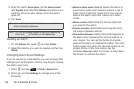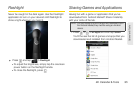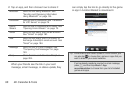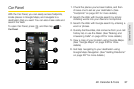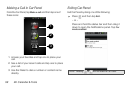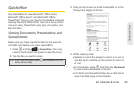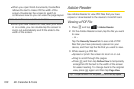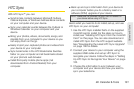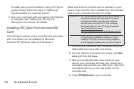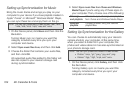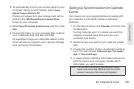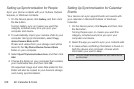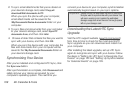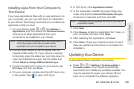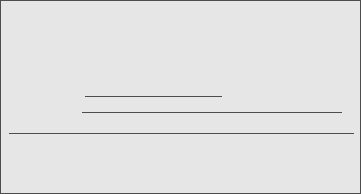
102 2E. Calendar & Tools
To easily set up synchronization using HTC Sync’s
guided wizard, follow the steps in “Setting Up
Synchronization for Calendar Events.”
4. Sync your computer with your device automatically
or manually. See “Setting Up HTC Sync to
Recognize Your Device” for details.
Installing HTC Sync From the microSD
Card
The HTC Sync version on the microSD card that came
with your device can be installed on Microsoft
Windows XP, Windows Vista, and Windows 7.
Make sure that the microSD card is inserted on your
device. Copy the HTC Sync installer from the microSD
card to your computer and use it to install.
1. Connect your device to your computer using the
USB cable that came with your device.
2. On your device’s Connect to PC screen, tap Disk
drive, and then tap Done.
3. After you’ve selected disk drive mode on your
device, your computer will treat your device as a
removable disk (just like any USB drive). Open this
removable disk so you can see what’s on the
microSD card.
4. Copy HTCSync.exe to your computer.
Important: HTC Sync requires USB 2.0 on your computer to
connect and sync with your device. To see a
complete list of the computer and software
requirements, check the HTC Sync software
download page on the HTC support website:
http://www.htc.com/www/
SupportViewNews.aspx?dl_id=847&news_id=471
For trouble-free installation, before you begin
installing HTC Sync, quit all running programs
and temporarily disable your anti-virus program.