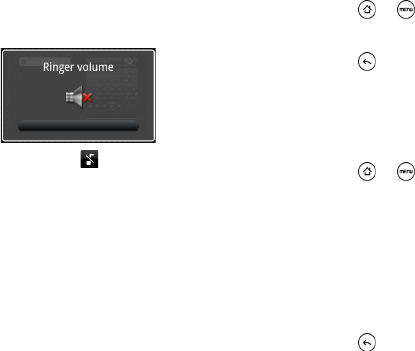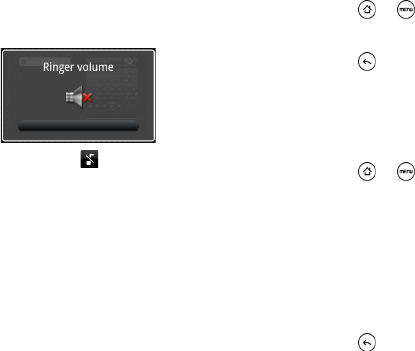
26 1B. Settings
Silence All
The Silence All option allows you to mute all sounds
without turning your device off.
To activate Silence All:
ᮣ Press the volume button down in standby mode
until you see the image below on the screen.
The Silence All mode icon ( ) appears on the status
bar.
To deactivate Silence All:
ᮣ Press the volume button up repeatedly to select a
volume level.
Alert Notification
Set your device to alert you with an audible tone when
you are not within the Sprint coverage area or when
you make an emergency call.
1. Press > and tap Settings > Sound.
2. Tap Emergency tone, and then tap Alert.
3. Press .
Enabling Touch Tones
You can set the device to play a sound when you are
using the phone keypad or tapping the screen.
1. Press > and tap Settings > Sound.
2. Do any or all of the following:
Ⅲ Select the Audible selection check box to set the
device to play a sound every time you tap the
screen.
Ⅲ Tap Audible touch tones, and then tap Long tones
or
Short tones to set the device to play a sound
when you are using the phone keypad.
3. Press .