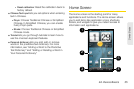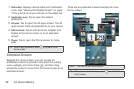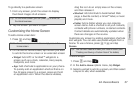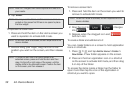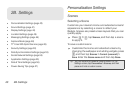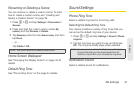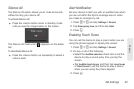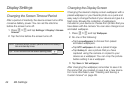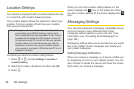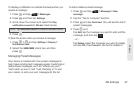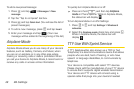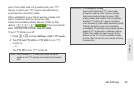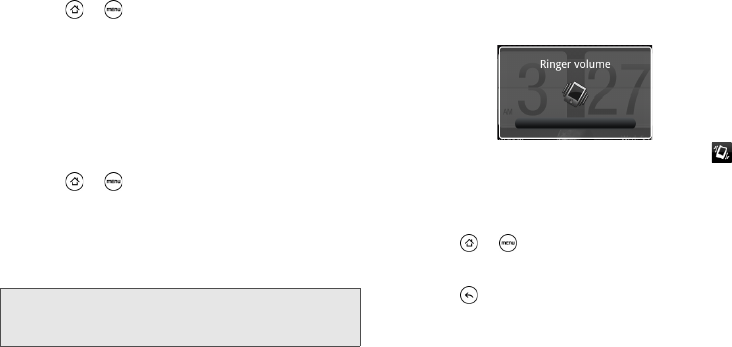
42 2B. Settings
Selecting the Default Notification Sound
Your device provides a variety of sounds that you can
set as the default sound for notifications.
1. Press > and tap Settings > Sound >
Notification sound.
2. Tap the sound you want to use, and then tap OK.
The sound plays when selected.
Adjusting the Device’s Volume Settings
Adjust your device’s volume settings to suit your needs
and your environment.
1. Press > and tap Settings > Sound.
2. Tap Volume.
3. Drag the volume sliders on the screen to adjust the
ringtone, media, alarm, or notification volume and
then tap
OK.
Vibrate
To set your device to vibrate instead of making any
sounds:
ᮣ Press the volume button down in standby mode
until you see the image below on the screen.
The device vibrates and the vibrate mode icon ( )
appears on the status bar.
To set your device to always vibrate in addition to any
ringer settings:
1. Press > and tap Settings > Sound.
2. Select the Vibrate check box.
3. Press .
Note: You can adjust the ringer volume in standby mode (or
the earpiece volume during a call) by pressing the
volume button up or down.