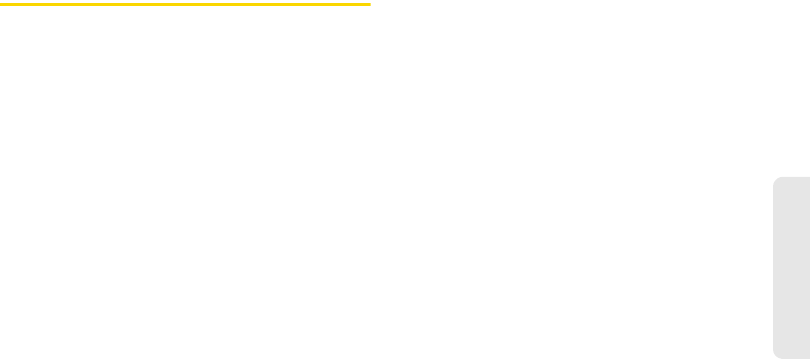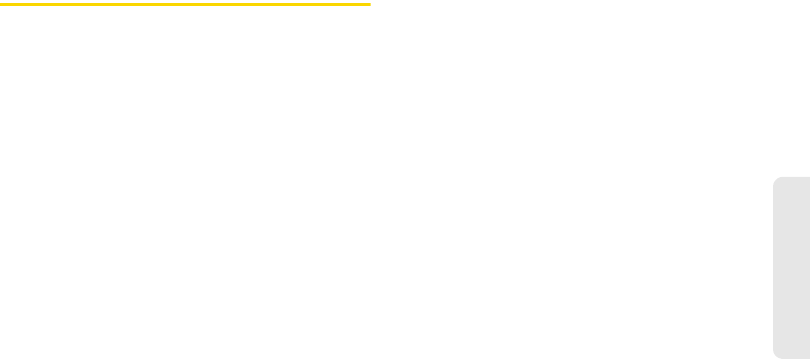
3A. Important Safety Information 127
Important Safety Information
General Precautions
You alone are responsible for how you use your device
and any consequences of its use. You must always
switch off your phone wherever the use of a phone is
prohibited. Use of your phone is subject to safety
measures designed to protect users and their
environment.
ⅷ Avoid applying excessive pressure to the device.
Do not apply excessive pressure on the screen
and the device to prevent damaging them and
remove the device from your pants’ pocket
before sitting down. It is also recommended that
you store the device in a protective case and
only use the device stylus or your finger when
interacting with the touchscreen. Cracked
display screens due to improper handling are
not covered by the warranty.
ⅷ Device getting warm after prolonged use.
When using your device for prolonged periods
of time, such as when you’re talking on the
phone, charging the battery or browsing the
Web, the device may become warm. In most
cases, this condition is normal and therefore
should not be interpreted as a problem with the
device.
ⅷ Heed service markings.
Except as explained elsewhere in the Operating
or Service documentation, do not service any
product yourself. Service needed on
components inside the device should be done
by an authorized service technician or provider.
ⅷ Protect your device.
Ⅲ Always treat your device and its accessories with
care and keep them in a clean and dust-free
place.
Ⅲ Do not expose your device or its accessories to
open flames or lit tobacco products.
Ⅲ Do not expose your device or its accessories to
liquid, moisture or high humidity.
Ⅲ Do not drop, throw or try to bend your device or
its accessories.
Ⅲ Do not use harsh chemicals, cleaning solvents, or
aerosols to clean the device or its accessories.
Ⅲ Do not paint your device or its accessories.
Ⅲ Do not attempt to disassemble your device or its
accessories. Only authorized personnel may do
so.