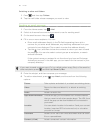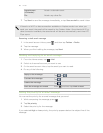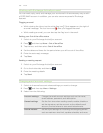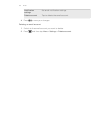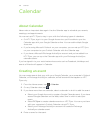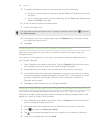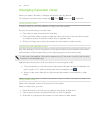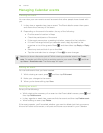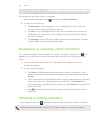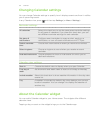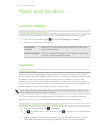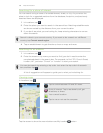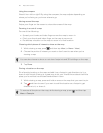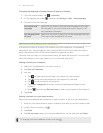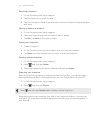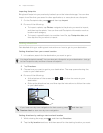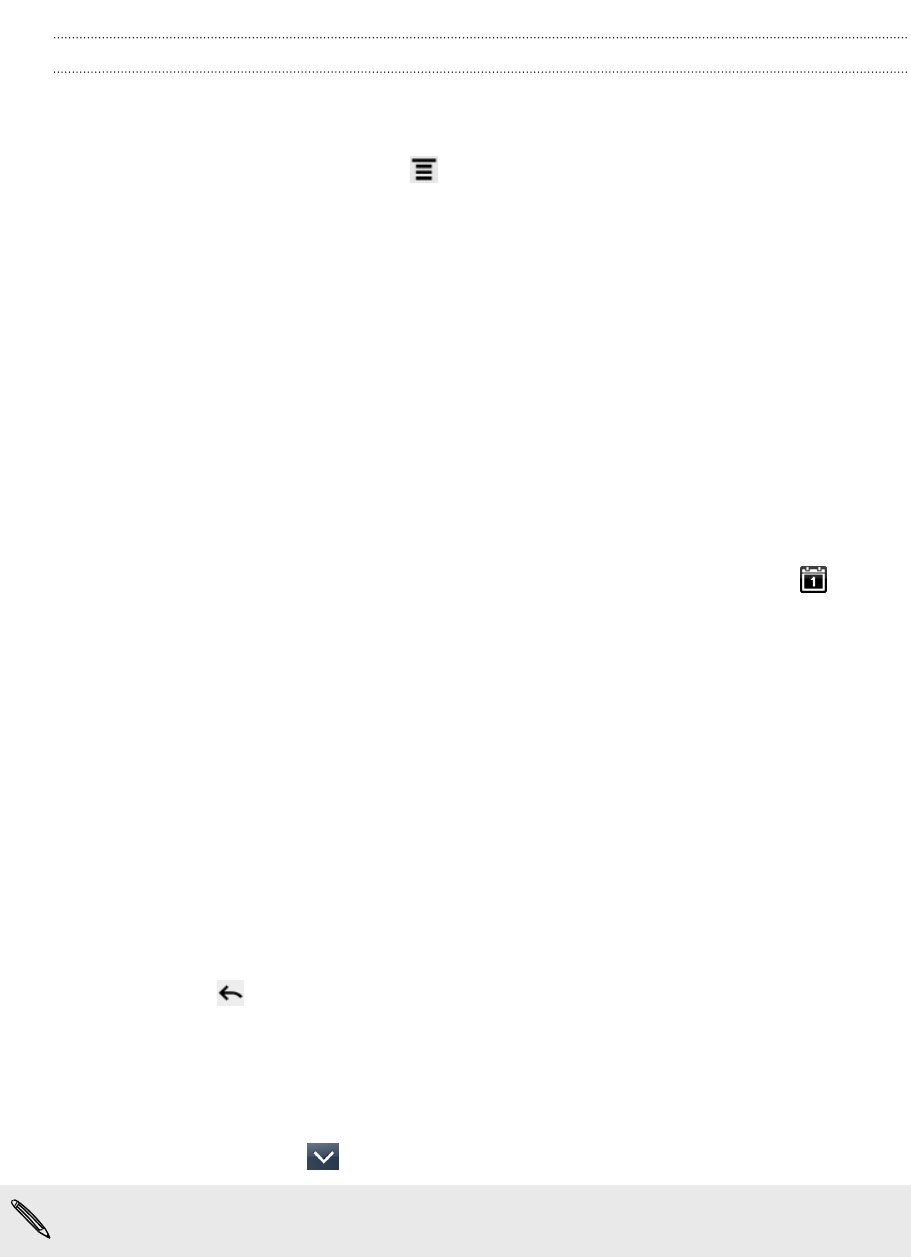
Sharing an event (vCalendar)
You can share a calendar event as a vCalendar using Bluetooth or by sending it as a
file attachment with your email or message.
1. While viewing an event, press , and then tap Share vCalendar.
2. Do one of the following:
§ Tap Bluetooth. You’ll be asked to turn on Bluetooth on HTC Flyer and
connect to the receiving Bluetooth device.
§ Tap Mail. A new message window opens and automatically includes the
vCalendar as an attachment. Your default email account will be used to
send the message.
§ Tap Message. A new message window opens and automatically includes
the vCalendar as a multimedia attachment.
Dismissing or snoozing event reminders
If you have set at least one reminder for an event, the upcoming event icon will
appear in the notifications area of the status bar to remind you of the upcoming
event.
1. Tap the status bar, then slide your finger down the screen to open the
Notifications panel.
2. Do one of the following:
§ Tap Clear to dismiss event reminders and all other notifications. Other
types of notifications such as new messages and missed calls will also be
deleted.
§ After sliding open the Notifications panel, tap the calendar event reminder.
You’ll then see a list of all pending event reminders. Tap Snooze all to
snooze all event reminders for five minutes, or tap Dismiss all to dismiss all
event reminders.
§ Press to keep the reminders pending in the notifications area of the
status bar.
Showing or hiding calendars
In any Calendar view, tap
, and then select or clear a calendar to show or hide it.
Calendars are kept synchronized on HTC Flyer, whether or not you hide them.
106 Calendar