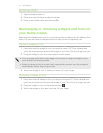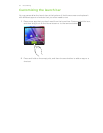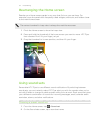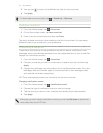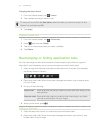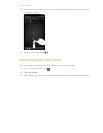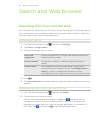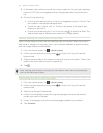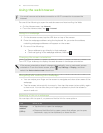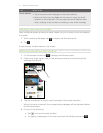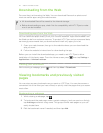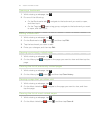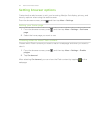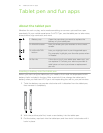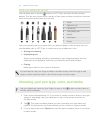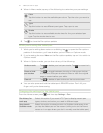Using the web browser
You must have an active data connection or Wi-Fi connection to access the
Internet.
Do one of the following to open the web browser and start surfing the Web:
§ On the Home screen, tap Internet.
§ From the Home screen, tap > Internet.
Going to a webpage
1. On the browser screen, tap the URL box on top of the screen.
2. Enter the webpage address using the keyboard. As you enter the address,
matching webpage addresses will appear on the screen.
3. Do one of the following:
§ Tap an address to go directly to that webpage.
§ Continue typing in the webpage address, then tap .
Changing the screen orientation
Turn HTC Flyer sideways to display the web browser in landscape orientation.
If the screen orientation doesn’t change automatically, turn on automatic screen
orientation. From the Home screen, press , tap Settings > Display, and then
select the Auto-rotate screen check box.
Navigating and zooming on a webpage
§ You can swipe your finger on the screen to navigate and view other areas of the
webpage.
§ Tap the screen twice quickly to zoom in, then tap the screen twice quickly again
to zoom out. You can also use your fingers to spread or pinch the screen to
zoom in and out.
Selecting a link on a webpage
You can tap a link to open it, or press and hold a link for more options.
Link What to do
Webpage
address
(URLs)
§ Tap the link to open the webpage.
§ Press and hold the link to open a menu that allows you to open,
bookmark, copy to the clipboard, or share the link.
40 Search and Web browser