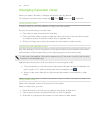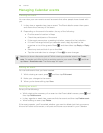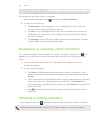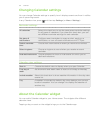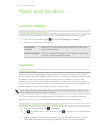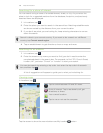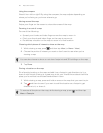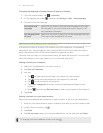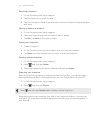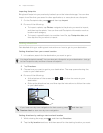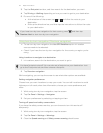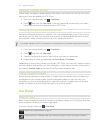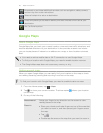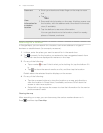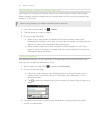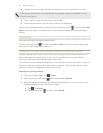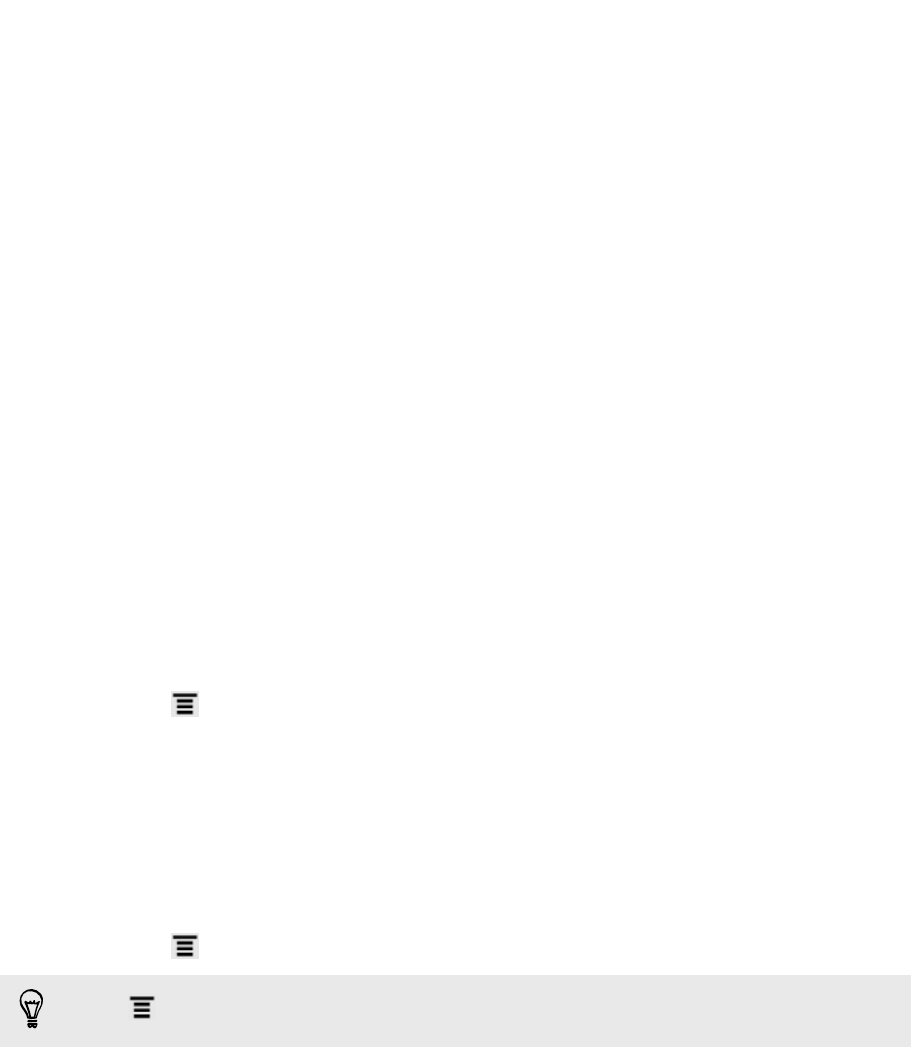
Revisiting a footprint
1. On the Footprints tab, tap a category.
2. Tap the footprint you want to revisit.
3. Tap the information fields to get directions, share the footprint, search the Web,
and more.
Editing or deleting a footprint
1. On the Footprints tab, tap a category.
2. Press and hold the footprint you want to edit or delete.
3. Tap Edit or Delete on the options menu.
Sharing your footprints
1. Create a footprint.
2. On the Footprints tab, tap the footprint that you have just created.
3. Tap Share, and then choose how you want to share the footprint.
Deleting multiple footprints
1. On the Footprints tab, tap a category.
2. Press , and then tap Delete.
3. Select the footprints you want to delete, and then tap Delete.
Exporting your footprints
Back up footprints by exporting and saving them as .kmz files. You can also open
exported footprints files in other applications such as Google Earth
™
on your PC.
1. On the Footprints tab, tap a category.
2. Press , and then tap Export.
Press
and then tap Deselect all to deselect all the footprints.
Exported footprints are saved as .kmz files in the Footprints folder on the internal
storage. If you exported multiple footprints at one time, they are saved together in
one .kmz file.
112 Maps and location